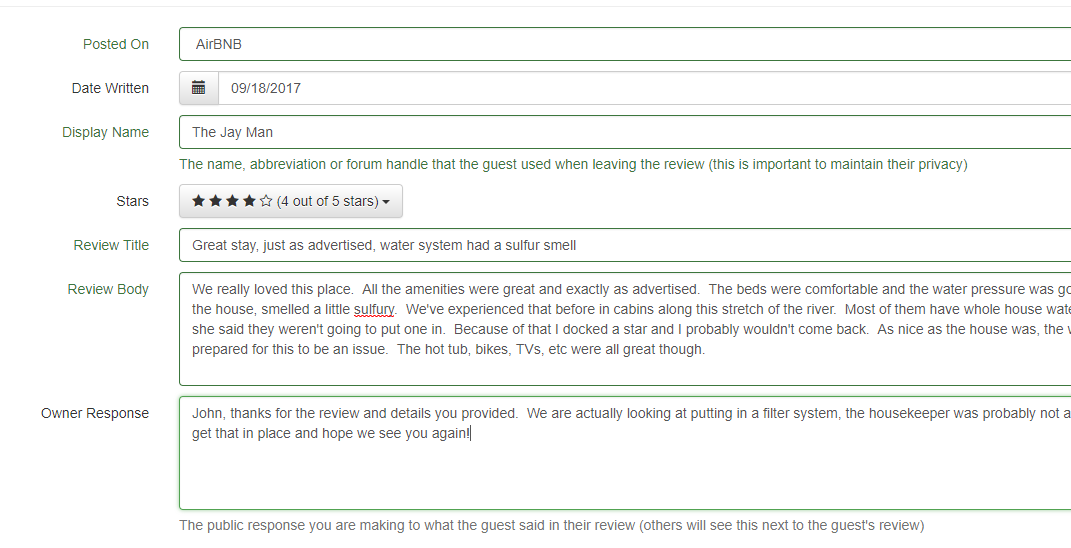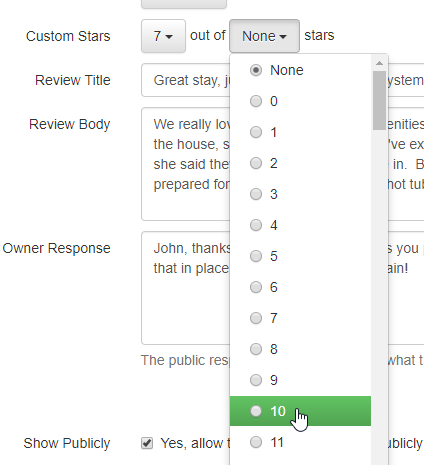Storing your reviews in OwnerRez is very important. Learn why by reading our Reviews Overview article.
You can store reviews in OwnerRez by either manually entering them one by one or by importing them in bulk via Excel spreadsheet. This article will cover entering them manually one by one.
When a guest writes a review on a listing site, social media website or in a guest comment book, you can manually enter it in OwnerRez by following these instructions.
Find the Booking Associated With the Review
First, determine if the review was for a specific booking. You can usually tell this by the name on the review, the month of stay (as shown on the review) and the details that they left. It is important to physically map the review to a specific booking, because OwnerRez can use review data to make intelligent automated decisions, so do that first. Most of the time, you can figure out which booking it was for.
Then, navigate to the booking in OwnerRez and click on the Reviews tab and then on the "Record New Review" button.
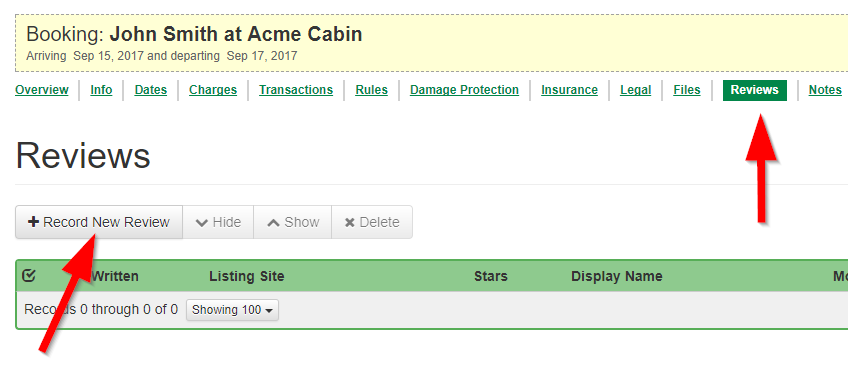 If you can't figure out the specific booking to which the review applies, you can still enter it. To do that, click on Reviews on the left menu and then click the "Record New Review" button above the grid.
If you can't figure out the specific booking to which the review applies, you can still enter it. To do that, click on Reviews on the left menu and then click the "Record New Review" button above the grid.
Filling In the Review Data
After you click the "Record New Review" button, the page will load and you'll see a number of data-entry fields for all the normal things that go with a review.
Here is a list of those fields and what they do:
- For Property (*) - the property the review applies to (only if entering from global menu)
- Posted On - the listing site that the review was written on
- Date Written - when the review was actually written
- Month of Stay (*) - the month and year that the guest actually stayed at the property (only if entering from the global menu)
- Display Name - the username, handle or abbreviation that the guest signed their review with
- Stars - the number of stars (usually out of 5, but not always) that the guest left with the review, including custom star scenarios
- Review Title - the top title, subject or intro line that was posted with the review
- Review Body - the body of the review
- Owner Response - the response or reply that you gave to the review
- Show Publicly - an option that lets you show or hide the review in OwnerRez widgets or hosted websites
* Only shows if you're entering the review from the global Reviews menu. If entering the review on a booking, the Property and Month of Stay are already known by virtue of the booking.
There are also "additional metadata" fields that can be filled in as well. The metadata fields are typically used by the bulk import process, not when doing manual entry, but you are free to use them if you know what they are and wish to use them. Here is a list of the metadata fields and what they do:
- Private Feedback - this is feedback provided by the guest, like the Body field, but not meant to be shown publicly (eg. Airbnb provides this with reviews)
- Display Location - the geographical location the guest selected on their profile on the website that the review was submitted to (eg. Philadelphia area)
- Display Avatar URL - the avatar image the guest uses on their profile on the website that the review was submitted to
- Listing Site Property ID - the unique ID or # that represents the property on the website that the review was submitted to (ie. not the OwnerRez property #)
- Listing Site Review ID - the unique ID or # that represents the review, provided by the listing site (ie. not the OwnerRez review #)
- Listing Site Response ID - same as the Listing Site Review ID but for the owner response part of it
- Helpful Votes - the number of up-votes the review received on the website that the review was submitted to
If you are manually editing a review that was originally imported in bulk, and you see a bunch of metadata fields filled in that you don't recognize, do not remove those metadata values. It's important to retain the metadata so that merging and matching can happen successfully as reviews are imported in the future.
Enter in everything you can by copy and pasting from the review that the guest left online. Don't leave anything out. If you didn't enter an Owner Response online but want to do that now, you can do that, but keep in mind that the review data in OwnerRez will not be pushed back to the listing site. So your owner response will only be seen on your own website and the other places where you use your OwnerRez reviews.
When you're finished, click the Save button and you're all done!
Common Problems
There are a couple of common problems that users tend to run into. If you have a problem with reviews, check out the below sections to see if one of these sounds familiar.
If it's something else other than what we have below, shoot us an email and we'll let you know what's going on.
Different Types (or Number of) Stars
Not all listing sites, or social media websites, give you "[x] out of 5" stars to pick from. Some are 1-3 stars. Some are like/dislike only or have no stars at all. We designed our review system to support all of those constructs.
When you select the Stars drop-down on the data entry page, you'll notice a number of star options.
 At the top is a "None" option. If the review you're entering has no stars associated with it, select None. This is common for reviews left in guest books or places where there's a written testimonial. Do not select the "0 stars" option or that will look like a bad score. The "None" option will correctly show that no stars were available.
At the top is a "None" option. If the review you're entering has no stars associated with it, select None. This is common for reviews left in guest books or places where there's a written testimonial. Do not select the "0 stars" option or that will look like a bad score. The "None" option will correctly show that no stars were available.
The "0 - 5 star" options are exactly what they look like. This should reflect what the guest selected on the listing site.
At the bottom is a "Custom" option. When you select that, you'll see a field called "Custom Stars" appear where you can select Stars Given and Stars Max.
This lets you define exactly what was given so that 3-star or 10-star ratings (or any other number) are all possible to enter. The correct % ranking will still be calculated under the covers so that all reviews, across all listing sites, are weighted the same way.
Review Won't Fit
In designing our reviews system, we made sure to size our review bodies and owner response fields so that all of the known/major listing site content would fit. You can enter up to 10,000 characters in the review body and up to 5,000 characters in each of the owner response and private feedback fields.
The other fields - Display Name, Title - should also be sized to fit whatever type of review you get. However, if that's not the case, do your best to enter what will fit and then let us know. We will update the system if this becomes an issue.
Emoji, Rich Text or Photos
Some listing sites, or social media websites, allow the guest to insert rich text or attach photos. We do not currently support that type of content. If this becomes a major need, we'll look into adding it later, but for the time being, you can only store plain text reviews in OwnerRez. The vast majority of listing sites only do plain text reviews, so we feel that it adequately covers 99% of what you'll need.