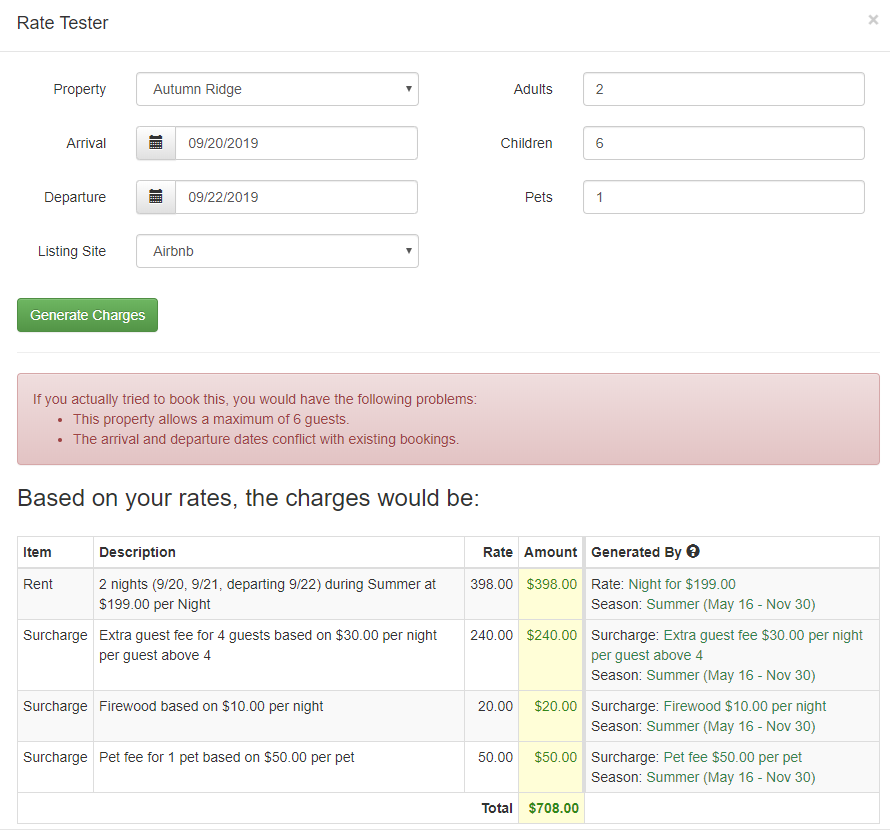Our Channel Management feature is extremely powerful and can greatly simplify your channel advertising. Learn how it works by reading our Channel Management Overview article. The most powerful part of our Channel Management is the Channel Integrations we have with certain channel partners.
Each of the channel integrations has different ways of connecting and managing the channel integration. We have individual support documents devoted to connecting and managing each channel. However, there are some general things you can do to make the process easier, no matter which channel you are integrating with.
- Make sure you qualify
- Understand what functions each channel integration actually supports
- Fill out your property content
- Fill out your rates and rules
- Prepare your calendar
- Use the Rate Checker and Rate Tester tools
- Use the Listing Quality Analyzer tool
- Turning on Channel Management
Make sure you qualify
No matter how much warning we give, there are always users who jump into channel integration without actually being allowed to use a certain channel integration down the line. This leads to a lot of wasted time and frustration. In general, we have Channel Management features that work for all users, no matter the size, but certain channel integrations are limited by the channel, and there's no way around that.
Make sure you check our channel integration technical differences article to see if the channel you want to be on will actually allow you to connect. If you are outside of North America, there may be special requirements and limitations due to various local tax laws - reach out to our Helpdesk and/or the technical support of the particular channel for more information.
Understand what functions each channel integration actually supports
Like being qualified, it is also important to understand the functional limits of what each channel integration supports. You might want to only take credit card payments yourself and not have the guest make payment through the channel, but only some channel integrations allow that. Check out our integration functional differences article to see what the channel supports and what exactly will be pushed or pulled from OwnerRez regarding bookings, guest data, credit cards, rates and so on. In some cases, the channel may support a function with caveats. There are help bubbles on that article that, when you hover, will show you those caveats.
Fill out your property content
Make sure your property content (descriptions, amenities, photos, house rules, etc) is all filled out. When you click into a property, in OwnerRez, there is a list of tabs in the sidebar under the property. Some of those tabs are under a "Listing Content" section, see pic below.
Run through each of these tabs and fill out the fields that are inside. If you're wondering which description fields are used by which channel, consult our comparison guide for property fields. Even if a particular channel does not support or use a certain field, fill it out anyway. You may turn on future channel integrations that will use that field. It doesn't hurt to be complete.
Fill out your rates and rules
The longest and most detailed work you will face, while preparing for channel integration, is your rates and rules. We've spent a lot of time making sure our rate and rule engine pushes correctly to the channels, but that only works if you take the time to really fill out your rates and rules correctly.
Take your time to check your rules at the channel, season and property level for each property. Run tests and double check that the system is properly verifying and validating what it should be based on your business workflow.
When filling out rates, work on one property at a time. If you use seasonal rates, filter the global season and rate lists for just one property so that you verify that one property before moving on to another. You can also edit seasons and rates for a property from the property's overview/general info page.
If you use spot rates, check out the new Rates Calendar editor under the top Tools menu. This will show you a month-calendar view with your availability over top and the current rate amount and minimum night rule on each day. You can use that calendar to set new spot rates by selecting dates directly. Please be aware that this will set spot rates that are not recurring and will only affect the days you select. Spot rates override seasonal rates.
To see property rules, go to each property and look at the Rules tab.
To see property + channel rules, go to each property and look at the Channel Rules tab -- some channel level settings can be overridden per property.
To see season rules, go to Settings > Seasons and click on a season -- they have things like min nights.
To see channel rules, go to Settings > Integrations and click on a channel -- each channel has different rules and overrides you can set for things like days in advance
Also, have a look at Tools > Listing Quality Analyzer and Tools > Rate Calendar to see overall rules.
For more about rates, please read our Rates & Seasons Overview support article.
Prepare your calendar
Depending on the channel, the channel connection may bring in existing bookings. Or you may need to import the bookings yourself. Read the Importing Existing Bookings article for more information.
Any blocked-off time you have on the channel does need to be created in OwnerRez -- no channel has a way to import those.
Use the Rate Checker and Rate Tester tools
You cannot know that your rates and rules are correct unless you spend some time testing them. Do not take this lightly! You need to hammer your rates and rules to make sure they are coming out as expected. To aid in testing, we have several tools (under the top Tools menus) that will provide detailed feedback about your property.
Rate Checker will show you the nightly rates for an entire year for a specific property and the rules during that period as well. You can select a specific channel and it will adjust for the channel if you've configured rates differences based on the channel.
Rate Tester will give you a detailed quote and show you why each line item was generated with a link to the season, rate or surcharge that kicked in. You can adjust party size, dates, channel and more to fine-tune the quote.
Pay attention to the red alert box in the middle that tells you what would really happen if the quote or booking was attempted live. This shows you party size violations, minimum or maximum night rules and many other things.
Make sure to test many things:
- Test that your basic per-night rates are correct across the year. Look at nights in off seasons, weekends, high seasons and holiday periods.
- Test length of stay rates by grabbing weekend, weeks and months and verifying that your discounts are factoring in properly.
- Test fee variations for things like pets, cleaning, extra guests, maintenance and so on.
- Test that taxes are correct. If you had taxes turned off for a channel previously (like Vrbo because they were remitting taxes for you) make sure to turn them back on before integrating. Some channels stop remitting taxes for you once you integrate, so you need to make sure they are being collected. Consult the channel documentation we have for each channel to verify the specifics.
- Test special discounts for things like last-minute bookings. The Rate Checker and Rate Calendar tools will show how the nightly rate drops on upcoming recent nights while going back up as the date gets farther away.
- Test minimum nights in regular periods versus weekends, holidays or other periods where you require a longer stay.
- Test gap night rules to confirm that gap nights are allowing fewer minimum nights depending on the size of the gap.
- Test hard limits for things like pets or guest numbers. If you disallow pets, does the Rate Tester show that when you put a pet on your quote?
After the channel integration is connected, make sure to test all of the above on the channel side as well. Even though our tools, in OwnerRez, may confirm a certain rate or rule, there may be situations where the channel does not show that to guests properly. Don't assume anything - always test every side.
Use the Listing Quality Analyzer tool
If you do nothing else to prepare, make sure you run our Listing Quality Analyzer tool. You can find it under the top Tools menu. We created a video that shows you everything you need to know about this tool, so take a minute to watch this first:
This tool was specifically built to help prepare users for channel integration by running through all of your properties and looking for errors or inconsistencies.
It flags certain things as errors - things that the channel integration will fail on - that must be fixed before moving forward, but it also shows warnings and general info that can be useful. Below are some situations that will generate errors.
- If you have photos but they are low resolution, it will point that out. We have spent a lot of time working on this tool, so please make sure to run it and read through the information it provides.
- If you only accept offline payment methods such as check or cash (not credit cards, Vernmo, PayPal, etc.), and your minimum days in advance lead time is less than your offline payment minimum days rule, that will result in a warning.
Turning on Channel Management
For OwnerRez accounts established prior to implementation of our November 2020 pricing structure, Channel Management is a Premium Feature which can be enabled and disabled. See how to enable Channel Management. New accounts (those established since November 2020) are under the new pricing system which automatically includes Channel Management.