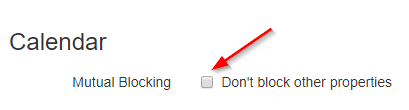Owning adjacent short-term rentals can make managing them easier, boost income, and attract large groups with flexible options. It enhances your market presence, allows for coordinated rates and operational efficiency, and improves your guests' experience. Mutually blocked properties are billed as individual separate properties by OwnerRez.
- August 2023 Webinar: Focus Session - Mutual Blocking
- Types of Mutually Blocked Properties
- Overview
- Door Locks and Mutual Blocking
- Bypass Mutual Blocking
- Pre-existing Bookings
- Triggers
- Change or Move a Booking
- Changeover Restrictions
Types of Mutually Blocked Properties
The types of mutually blocked properties usually depend on the context - hotels typically use "connecting rooms," vacation rentals might say "adjoining units," and timeshares often use "lock-off." Depending on or their system architecture, some platforms may refer to "parent/child," "nested," "two separate but connected spaces," or "rentals that can be booked together."
Overview
There are several different reasons you'd want a mutual block-off where blocking or booking one property blocks others...
- If you have adjacent properties, it's nice to offer the option to rent the combination together. You can put the combination property as an additional listing and hit higher occupancy numbers on listing sites to attract larger groups where there is typically less competition. In OwnerRez, you'd create an additional property for the combination, which allows you to set different rules and rates for that property.
- A property where you rent the entire property, each room separately, and also by the bed inside a room. In OwnerRez, you'd create a property for each bed, each room, and one for the entire property. When a bed is booked, the bedroom and whole house properties would be blocked. If a room is booked, the whole house and each bed inside the room would be blocked. And if the whole house is booked, everything inside it would be blocked.
- One physical property but multiple listings of it targeted to different audiences, each with its own OwnerRez property. When any one property is booked, the others would be blocked
To set up any of these scenarios, use the Mutual Blocking feature in the Calendar section of each property inside OwnerRez. For any property, you can pick what other properties will block it off when they are blocked or booked. That will set up a two-way connection between the properties. Whenever a booking or block is created or changed or deleted at one, it'll update the others at near realtime -- within a minute or two.
In detail by scenario:
- For the adjacent properties and the compound that represents both, go to property AB in the diagram above -- the main house property. Go to the Calendar tab of the property under the Mutual Blocking tab. Edit the linked properties and link to A and B. That's all you need to do as the reverse links are set up automatically.
- By Bed, Bedroom, and Entire House is a bit more complex. Go to property AB -- the entire house property. Go to the Calendar tab of the property under the Mutual Blocking tab. Edit the linked properties and link to every other property in the house -- A, B, A1, A2. The reverse links for those are set up automatically.
Then the bedroom needs to be configured for the individual rooms as well. Go to the calendar mutual blocking area for property A -- the bedroom that has beds in it. Edit the linked properties and add links to the bedrooms -- A1, A2. - Duplicate Listings. Go to property A - the first duplicate property. Go to the Calendar tab of the property under the Mutual Blocking tab. Add links for B and C. The reverse links for those are set up automatically.
Then property B needs to be linked to C as well. Go to the calendar mutual blocking area for property B. Edit the linked properties and add links to C as well as A.
WARNING:
Before turning on Mutual Blocking, make sure to first delete any manual blocks you created in an attempt to create the effect by hand. Otherwise, you'll get cascading blocks as OwnerRez tries to figure things out, and you may end up with a lot more dates blocked than you expected. OwnerRez will also be unable to un-block appropriately if it encounters a manually-created block where one should not exist.
Door Locks and Mutual Blocking
OwnerRez supports several different makes of remote electronic door locks. Don't panic - these work fine with Mutual Blocking.
That's because the same lock can be programmed to be used at multiple properties! Simply map the individual properties normally, but also map each relevant lock to the Block property. You can select more than one OwnerRez property to map to each real lock using the checkboxes on the property list. Note that there is not a "PROPERTIES 1-3 FRONT DOOR" lock because there is not a separate physical lock for that property.

Be sure to name the locks so the guest will know which one goes with which property (or piece of the big property). Then the {BDOORCODE} will show the two codes for the combined property. You can also use list and table merge fields {BDOORCODELIST} and {BDOORCODETABLE} if you want to present the codes differently.
Note that lock types that support multiple locks per code (e.g. RemoteLock, PointCentral) will still get a single code that works across the multiple applicable locks. Systems like eRentalLock where each lock has to have its own code, will indeed have a separate code for each lock - but, all required codes will be included in the field codes so your guests will get everything they need.

Always make sure to try it out yourself after configuration, by creating a test booking at the combined property so you can see how the codes look on the email!
Bypass Mutual Blocking
What if you want to block one of your mutual-blocked properties, without automatically triggering blocks on the other properties that normally would get blocked as a result? You can do this with a setting in the block you manually create in OwnerRez, under the Info tab:
If you've already created the block, go to the Info tab and hit the Change button. The same "Don't block other properties" option can be edited for existing blocks there.
Bookings also have this checkbox, in their Rules tab:
Pre-existing Bookings
Note that activating Mutual Blocking will take effect on all bookings and blocks currently in OwnerRez, not just new ones as they arrive. So existing bookings, if they should trigger a new block to be created, will - immediately. And any such newly-created blocks will be pushed to your channels via iCal and channel integrations.
Be sure to check over your calendar after activating the Mutual Blocking feature to make sure it is behaving as you expect!
Triggers
Triggers are often used to automatically send Email Templates, particularly when things like Bookings and Blocks are created. When a new Block is created on a Mutual Blocking-configured property, any appropriate triggers will be fired, sending whatever emails may be configured.
However, any blocks created as a result of a Mutual Blocking configuration, will not fire triggers. This prevents people from receiving multiple emails about all the different mutually-blocked properties when one single block is created (that, through Mutual Blocking, creates multiple other blocks on the other related properties).
Change or Move a Booking
For direct or channel-integrated bookings, see the Inside OwnerRez section of the Moving a Booking to a Different Property support article.
Changeover Restrictions
Sometimes, a property with mutual blocking is large with long cleaning requirements and the host will add a changeover restriction to prevent same-day turnovers. This blocked night is not visible but is functional on the main property with the booking. The block is displayed on the mutually blocked properties.
But what if you want to allow a same-day turnover on one of the "single location" properties, which is mutually blocked? That changeover restriction blocks a same-day turnover as configured.
To fix this, follow these steps.
1. Create a channel blackout to cover all involved dates for the time period.
2. Navigate back to the property and remove mutual blocking.
3. Delete the offending block and recreate the blocks you need to remain in place.
4. Remove the channel blackout created in step 1, in the event you have a cancellation and need those dates bookable.