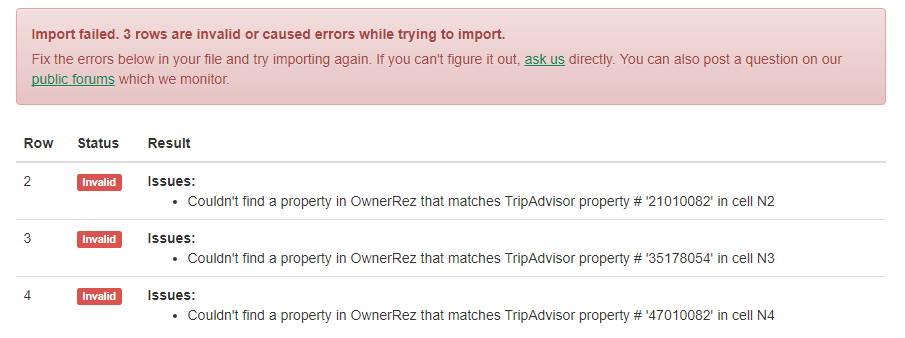Storing your reviews in OwnerRez is very important. Learn why by reading our Reviews Overview article.
You can store reviews in OwnerRez by manually entering them one by one or importing them in bulk via Excel. This article will cover the latter option.
When a guest writes a review on a listing site, social media website, or in a guest comment book, you can import them in bulk by following these steps.
- Find and Download the Excel Template
- Fill In the Excel Template
- Import the Excel Template
- Common Problems
Find and Download the Excel Template
Our import process relies on a specific Excel template that must contain certain columns. To find the template to use, go to the Import Reviews page in OwnerRez. This import screen is linked to from the Tools > Import/Export menu item, and on the Reviews overview page above the grid.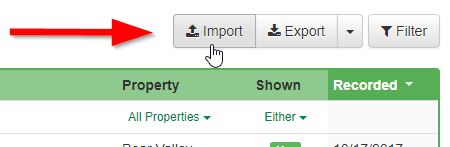
On the Import Reviews page, you'll see some basic steps and the first step will link to the Excel Template. Click on that link and download the Excel Template. Fill In the Excel Template
Fill In the Excel Template
After you have the correct Excel template to use, the next step is exactly what you think it is - fill it in with your reviews!
For the most part, the columns you see in the Excel template are exactly what they sound like, and they mirror the fields you see when entering reviews manually.
The columns highlighted in red are required, so make sure something is entered in those columns for every row.
Here is a list of those fields and what they do:
- ListingSite - the listing site that the review was written on; must match the exact name of a Listing Site entity in OwnerRez
- ReviewDate (*) - when the review was actually written by the guest
- StayDate - the month and year that the guest actually stayed at the property; month and year can be separated by space, comma, dash or period; month can be alphabetic ("Sep", "September") or numeric ("9")
- DisplayName - the username, handle or abbreviation that the guest signed their review with;
- DisplayLocation - the geographical location the guest selected on their profile on the website that the review was submitted to (eg. Philadelphia area)
- DisplayAvatarUrl -the avatar image the guest uses on their profile on the website that the review was submitted to; must be a fully qualified URL (ie. starting with http or https)
- StarsGiven - the number of stars (usually out of 5 but not always) that the guest left with the review; can be any number so long as it is equal to or less than StarsMax
- StarsMax - the maximum number of stars that was possible on the review (usually 5 but not always); can be any number so long as it is equal to or greater than StarsGiven
- Title - the top title, subject or intro line that was posted with the review; not all listing sites have this so don't include it if it's not there
- Body (*) - the body of the review; supports line breaks; does not support rich text (ie. html) or emoji
- PrivateFeedback - this is feedback provided by the guest, like the Body field, but not meant to be shown publicly
- Response - the response or reply that you gave to the review
- HelpfulVotes - the number of up-votes the review received on the website that the review was submitted to
- ListingSitePropertyId - the unique ID or # that represents the property on the website that the review was submitted to (ie. not the OwnerRez property #)
- ListingSiteReviewId - the unique ID or # that represents the review, provided by the listing site (ie. not the OwnerRez review #)
- ListingSiteResponseId - same as the Listing Site Review ID but for the owner response part of it
- ListingSitePropertyName - the name that the listing site uses to represent the property; this is field is not actually imported so it can be left empty
- OwnerRez Property Id - the unique OwnerRez ID, including property names, property IDs, or property internal codes that this review was submitted for; can be found on the Properties overview page in OwnerRez.
* Required field
When you're finished filling in your reviews, click the Save button in Excel to save your spreadsheet and then move on to the upload step.
Import the Excel Template
Once you have a full Excel spreadsheet of reviews to upload, it's time to upload that into OwnerRez. Back at the Import Reviews page, click the file (or "Choose File") button in your browser to attach the Excel spreadsheet you just finished working on.
 Then select what you want the import engine to do when it finds matching reviews. "Matching reviews" are reviews in the Excel spreadsheet that match reviews that are already in OwnerRez. The options you have are as follows:
Then select what you want the import engine to do when it finds matching reviews. "Matching reviews" are reviews in the Excel spreadsheet that match reviews that are already in OwnerRez. The options you have are as follows:
- Skip - that row on the spreadsheet will be skipped over and the import engine will move on to the next row
- Overwrite - the existing review in OwnerRez will be completely overwritten with the row in the Excel spreadsheet
- Update Empty Parts (recommended) - the existing review in OwnerRez will be checked for any missing or empty fields; if any are found, only those fields will be overwritten; this is the recommended option that you should stick with unless you're 100% sure what you're doing
- Error - the first time a row in the Excel spreadsheet matches an existing review in OwnerRez, the import process will immediately stop and you will be shown an error message
If you see error messages, don't get stressed out or walk away. There are a lot of validation issues that can cause error messages to be returned. Carefully read the messages and think about what it's saying. We have designed our import engine to provide very clear specific messages that tell you exactly what row/cell is wrong in the Excel file and why it's wrong.
First find the row in Excel that the error message is referring to, then read the error message and think about the column/data it is talking about. Most of the time, you'll be able to understand and correct the problem. If you still don't understand, feel free to contact us directly and we'll lend a hand.
If you have multiple properties, you may have to map your properties for Airbnb reviews that you are importing by selecting the property from the dropdown list.
If errors are returned, nothing was imported. The import engine will automatically rollback any successfully-imported rows so that you can fix the problems and try again without worrying about duplicate reviews being created.
So keep fixing the Excel spreadsheet and trying again until you see green!
Common Problems
There are a couple of common problems that users tend to run into. If you have a problem when importing reviews, check out the below sections to see if one of these sounds familiar.
If it's something else other than what we have below, shoot us an email and we'll let you know what's going on.
Property Match-Up
The biggest problem when importing reviews tends to revolve around property match-up. That is, the mapping of which OwnerRez property the review is associated with. It's important to understand how the import engine uses the columns in the Excel template to figure out which OwnerRez property the review goes with.
In order for the review to be matched to the correct property in OwnerRez, you need to follow one of the two following methods:
- The
OwnerRez Property Idcolumn accepts property identifiers, including property names, property IDs, or property internal codes referencing the ID or name of the property in OwnerRez. This is the ID and name shown on the Properties grid. If using the property name, it must exactly match the name that shows in OwnerRez. This column is checked before anything else. - If the
ListingSiteandListingSitePropertyIdcolumns are filled in, we'll check to see if there's a matching property mapping for that listing site in your OwnerRez account.
To check your listing site property mappings in OwnerRez, go to Settings > Identifier Mappings > click the relevant listing site > look at the "Property Mappings" section. This shows the IDs you've configured that map your OwnerRez properties to the listing #'s for that specific listing site.
Each row of the spreadsheet is evaluated independently so you can mix which method you use row by row to match up properties.
Review Won't Fit
In designing our reviews system, we made sure to size our review bodies and owner response fields so that all of the known/major listing site content would fit. You can enter up to 10,000 characters in the review body and up to 5,000 characters in each of the owner response and private feedback fields.
The other fields - Display Name, Title - should also be sized to fit whatever type of review you get. However, if that's not the case, do your best to enter what will fit and then let us know. We will update the system if this becomes an issue.
Emoji, Rich Text or Photos
Some listing sites, or social media websites, allow the guest to insert rich text in their reviews or attach photos. We do not currently support that type of content. If this becomes a major need, we'll look into adding it later, but for the time being, you can only store plain text reviews in OwnerRez. The vast majority of listing sites only do plain text reviews, so we feel that it adequately covers 99% of what you'll need.