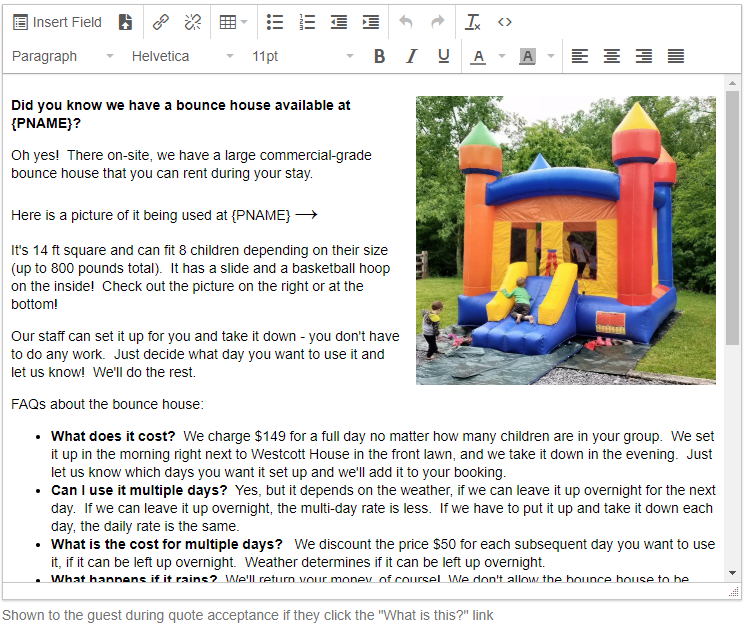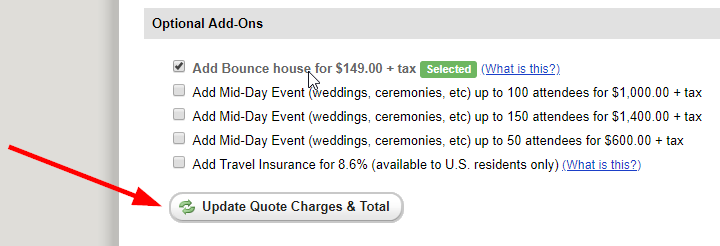Most of your vacation rental business revenues normally come from property rent - after all, that's the point of the business.
Some owners also offer additional services to their guests that the guest can choose to purchase, or not. These add-on services or upsells can enhance the guest experience while increasing your revenue!
There are infinite possibilities, but here are some examples:
- Flowers in the bedroom on arrival
- Breakfast delivered, somewhat like a B&B
- Event fee charges, such as for guests using your property as a wedding venue for far more visitors than could actually sleep there
- Additional equipment or expenses, like a bounce house or heat for the pool
Add-On Services can be chosen by the guest while booking direct. For channel bookings, you can agree on the additional charge with the guest and modify the booking to add that charge.
The OwnerRez surcharge system, found in Settings > Surcharges, gives you a way to offer these services to your direct booking guests to select on checkout. The option add-on will be added to the list of charges, and will be paid for according to the usual payment schedule along with everything else.
To create an optional add-on surcharge, select the "Optionally" radio button under Options in the Edit Surcharge screen.
You can, and should, offer a detailed description in the Guest Explanation field. This is what will be shown to the guest at checkout. You can include photos, caveats, FAQs, etc here as appropriate:
All the usual Surcharge options are available to you. For example, you can select certain add-ons to be available only at specific properties, and only during certain Seasons.
Add-on Surcharges should be applied as Optional.
Optional add-on surcharge services are not automatically presented to channel guests, but you can Manually Change Charges specifically for your channel guests on a booking by booking basis.
When your direct booking guest is working through the checkout process, they will be presented with the available Add-On options.
If the guest clicks the "What is this" link, they'll see the full Guest Explanation:
The guest can update the quote with their Add-On selections to show the total price:
Any Add-Ons that they select will be visible under Charges in the resulting booking:
Note that you must keep watch on your arriving bookings to identify Add-on purchases. There is no function to filter for them or to program trigger emails based on their purchase.