PriceLabs is a dynamic pricing solution that will set your prices based on market data and other rules. OwnerRez is integrated with PriceLabs via API. Once you enable the connection, PriceLabs will update OwnerRez pricing by populating Spot Rates with calculated prices.
Spot rates "paint on top" of the seasonal rates and override the nightly rate and (optionally) minimum nights rule for the applicable nights. You can still set seasonal rules (and even seasonal rates for rates not covered by PriceLabs), as well as any surcharges like guest fees or cleaning fees.
Users can connect multiple PriceLabs accounts to a single OwnerRez account, but a listing (identified by its listing ID) cannot exist in more than one PriceLabs account at the same time.
- Setup
- Testing
- Adding a New Property
- Common Issues & Questions
- What OwnerRez settings are controlled by PriceLabs?
- How can I get help with my PriceLabs connection?
- Can I use PriceLabs "child listings" with OwnerRez?
- I just added a new property to my OwnerRez account and want to import/connect it to PriceLabs - will that mess up my existing PriceLabs settings?
- Does PriceLabs push over minimum nights?
- I'm getting an error saying "no initial prices are currently setup".
- How to control minimum nights in OwnerRez instead of PriceLabs?
- Do I control gap nights in OwnerRez or PriceLabs?
- Can I use PriceLabs if I am not API-connected?
- What Data is Transmitted
- PriceLabs Webinar
Setup
To connect PriceLabs to your OwnerRez account, follow these steps:
-
Go to the Properties section in OwnerRez and review your properties to make sure that the address, latitude, and longitude are populated for each property.
Property address and latitude/longitude are required for this integration. PriceLabs uses this information in its pricing algorithms to understand trends and demand fluctuations in the surrounding area.
If a property doesn't have a latitude and longitude yet, navigate to Properties > your Property > Listing Content > Location > Change > and click on Calculate latitude and longitude from address to populate the location before continuing.
- Check the rates and make sure there is at least one rate in OwnerRez. PriceLabs uses the rate from OwnerRez to calibrate their algorithm initially, and at least one rate is required. If you haven't configured any rates in OwnerRez yet, go to Settings > Seasonal Rates and add a nightly rate for the property, set for "All Seasons".
- Go to your PriceLabs account.
- Click on the "Add your listings" button (if you don't have any listings yet) or "Add/Reconnect Listings" (if you have listings on your PriceLabs account already).
- Under PMS/Channel Manager tab, select OwnerRez from the dropdown.
- Hit the "Connect with OwnerRez" button. This will take you to a screen where you will authorize the PriceLabs connection.
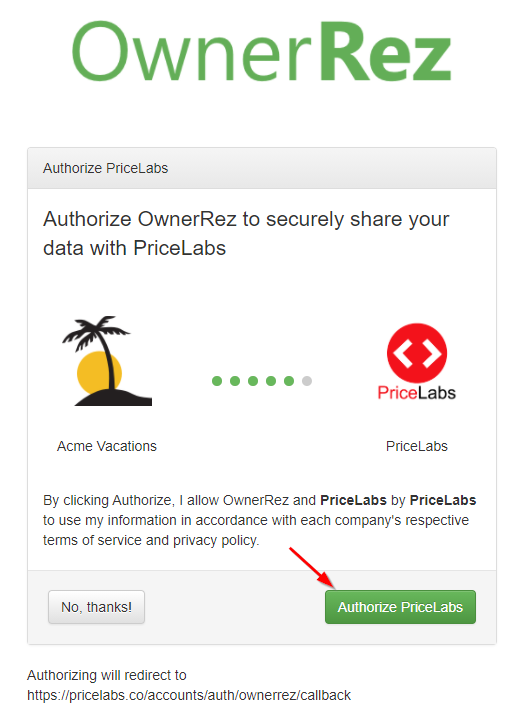
- Once you authorize the PriceLabs connection, PriceLabs will download the properties from OwnerRez and populate them in PriceLabs. Once that download is complete, you'll be able to manage the connection in PriceLabs.
WARNING: Discounts are still applied with spot rates. If you use a pricing tool to set spot rates, make sure to remove any last-minute discounts, etc., so you don't double the discount.
Testing
To test and make sure the prices are updating through from PriceLabs into OwnerRez properly:
- Make sure the “Sync Prices” switch is enabled for the listing in PriceLabs.
- Click on “Review Prices” in PriceLabs for the listing and hit the “Sync Now” button to push the prices to OwnerRez.
- In OwnerRez, open Settings > Spot Rates and filter the list to the property you just synced. That will show you all prices sent from PriceLabs.
NOTE: Spot rates don't currently show on rate table widgets or the property overview page—those show seasonal rates only. - Open Tools > Rate Tester (to run a test quote) or Tools > Rate Checker (to check nightly rates for a longer period) and run some test quotes to see the new rates.
Adding a New Property
Suppose you have a new property in OwnerRez while the rest of your properties are already linked to PriceLabs. In that case, you need to add the new property to PriceLabs by clicking the "Add/Reconnect Listings" button from your PriceLabs dashboard. (This step is necessary because PriceLabs doesn't automatically refresh the list of properties you have from OwnerRez - you have to specifically authorize and trigger that.)
Select OwnerRez and reauthorize the connection if necessary. PriceLabs will import the properties in the associated account, including all the new ones.
Once you've done that, you should see your new properties on your PriceLabs dashboard, where they can be configured, and PriceLabs can push rates to OwnerRez for all of them.
Common Issues & Questions
What OwnerRez settings are controlled by PriceLabs?
PriceLabs has many settings, but they are mostly used internally by PriceLabs itself to control the rates they are setting. The settings themselves are not transmitted to OwnerRez. The only data transmitted from PriceLabs to OwnerRez for the affected nights is:
- Nightly Rate amount
- Minimum Nights rule
- Arrival/Departure Restriction rules
For complete information, be sure to review the How to control minimum nights and arrival/departure days in OwnerRez instead of PriceLabs? section below.
How can I get help with my PriceLabs connection?
If you've got questions, let us know at help@ownerreservations.com. You can also reach PriceLabs support at support@pricelabs.co.
For more on PriceLabs, see the Getting Started With PriceLabs Guide.
Can I use PriceLabs "child listings" with OwnerRez?
PriceLabs offers "child listings" to reduce your monthly costs whenever you connect a property listed in multiple booking channels. This does not apply to OwnerRez - since this is already done within OwnerRez, and thus, for 1 property, only 1 listing will show on PriceLabs. However, you can use this feature if you have multi-unit listings.
I just added a new property to my OwnerRez account and want to import/connect it to PriceLabs - will that mess up my existing PriceLabs settings?
No - per PriceLabs support, "no changes will occur to the saved customizations at PriceLabs while importing new listings from OwnerRez."
Does PriceLabs push over minimum nights?
PriceLabs does not send min nights by default and they are only pushed if a user has specifically set it up for their PriceLabs listings.
I'm getting an error saying "no initial prices are currently setup".
This is a requirement for a successful sync with PriceLabs. Before pushing any property prices, you must configure your initial rates in OwnerRez.
The simplest solution is to set up one generic season covering all dates with one rate. Then PriceLabs will start pushing their own rates, overriding what you just put in OwnerRez.
How to control minimum nights and arrival/departure days in OwnerRez instead of PriceLabs?
PriceLabs will push minimum nights and arrival/departure days to OwnerRez if those customizations are enabled within PriceLabs, overwriting anything you have set in OwnerRez. If you want to control minimum nights and/or arrival/departure days in OwnerRez instead, do not enable the Minimum Stay Settings or Check In - Check Out switches at any level within PriceLabs. The image below shows how the settings appear when they are disabled.
Do I control gap nights in OwnerRez or PriceLabs?
PriceLabs gap night rules and OwnerRez gap night rules are incompatible. Users should configure their gap night rules in one system, OwnerRez or PriceLabs, not both.
Can I use PriceLabs if I am not API-connected?
Possibly. If you are interested in using PriceLabs via iCal only, contact PriceLabs directly to find out at support@pricelabs.co.
What Data is Transmitted:
PriceLabs runs an import process once a reconnection is made. That process first checks for any new properties they haven’t imported. For those first-timers, it imports this property info:
- Currency
- Property Name
- Address
- City
- State
- Latitude
- Longitude
- Occupancy #
- Beds
This basic info is only imported once, and they do not keep that in sync. Changes to a property name in either system would not cause the other system to update. Please reconnect the OwnerRez account to PriceLabs to update the data mentioned above.
For both new and existing properties, they import your availability set on OwnerRez. For any dates that show as unavailable, they consider them booked/blocked on our calendar, though unpaid blocks are not included in the calculation of “Occupancy Based Adjustments”.
Guide on Occupancy based adjustments.
They also request reservation info. The reservation info they save when available is:
- An ID that identifies that reservation in your system
- The date the reservation was made
- Check-in/Check-out dates
- Type of reservation (guest, owner hold, block)
- Total rental amount
They run an export process once every 24 hours for all properties, and when you click “Save and Refresh” or “Sync now” that refreshes your calendar availability on PriceLabs. They do have a 10-minute waiting period to avoid pushing multiple updates as multiple changes are made. Those exports will push the daily rates and minimum stay values by default for 540 days but can be extended to 720 days of dates starting with the current date.
Steps on increasing pricing window for your listing.
Click here to watch our most recent webinar with PriceLabs: Why Low Season Is the Perfect Time To Optimize Your Pricing Strategy!
