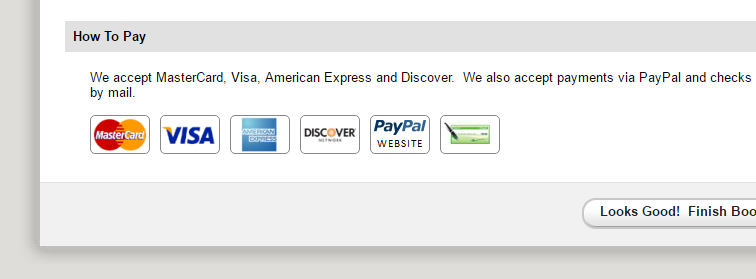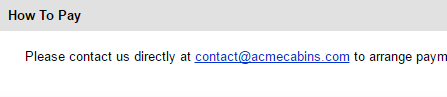OwnerRez offers many different ways to accept payment from your guests.
As an independent software product for vacation rentals, we do not dictate what specific payment method or listing site you use. We integrate with a variety of payment methods, so that you have the tools you need to work in the way that is best for you.
- June 5, 2024, Webinar: Focus Session - Payment Methods
- Overview
- Supported Payment Methods
- Business Location Requirements
- Currencies
- Getting Started
- Accepting Credit Cards, Checks, and PayPal Together
- Requesting New Guest Credit Card
- Different Credit Card Accounts for Different Properties
- Credit Card Processor Fees
- Common Problems
- Test, Test, Test
Overview
We integrate with 12+ credit card processors/gateways. In addition to credit cards, you can also accept PayPal, check and "custom instruction" payments. Custom Instructions are where you define ACH or some other manual way (e.g., Cash App, Venmo, Zelle) you want guests to pay you.
Our system handles auto-cancellation and payment reminders if the manual payment isn't received. Scheduled payments and security deposit collection, reauthorization, and release services occur at midnight in each property's timezone. The service operates around that time, so it may not exactly start at midnight, but any properties within that timezone will be queued up.
If you want to begin accepting credit cards but don't have a merchant account, we recommend Lynnbrook Group and Stripe (for US-based clients), Worldline (for Canadian clients), and several other good options. Tell them we sent you, and they'll get you hooked up!
Before reading the rest of this article, take a look at our video series on Payment Processing.
First, take a look at this quick high-level video about what payment options are available, where they're located and what the guest sees, when paying, on their side.
Then, watch these videos about specific types of payment processing, broken down into different methods:
Supported Payment Methods
OwnerRez supports four types of payment methods. You can have any number of each type of payment method, but only one can be active for each property.
- Credit Card Processing
- PayPal
- Manual: Check
- Manual: Custom
Here is a screenshot showing all the payment methods you can use with OwnerRez.
Business Location Requirements
Each payment method or processor has specific requirements based on your business and bank location.
Currencies
Many payment methods or processors accept currencies from countries that are located outside of the business and bank location, but the availability to accept other currencies is dependent on the specific payment method or processor.Getting Started
To add a payment method, go to Settings and click on Payment Methods. Click the "Connect..." button on the payment method you want to use and then fill out the information that is asked for.
If you connect to a credit card processor/gateway, you will need to fill in API Credential information which the processor/gateway will provide to you.
If you choose Connect to Stripe though, it will take you to the Stripe login page where you will authorize OwnerRez to transact on your behalf using whatever Stripe account you logged in with.
Similar to Stripe, if you choose to Connect to PayPal, it will take you to confirm before taking you to the PayPal login page where you can authorize OwnerRez to transact on your behalf using whichever PayPal account you logged in with.
As you fill out the information for credit card payment methods, please remember that it needs to reflect exactly what your processor (or gateway) has on file. For instance, if you don't currently accept American Express and want to start accepting it, changing it in the payment method alone will not work because your processor (or gateway) does not have that on file. You have to first change it with them and then update the payment method in OwnerRez.
Similarly, you cannot control what appears on the customer's credit card statement by changing that field in OwnerRez. You need to set that field to be what your processor has told you it will be; if you want to change it, ask your processor to do that, and then change the field in OwnerRez accordingly.
Accepting Credit Cards, Checks, and PayPal Together
You can do that! You can add as many payment methods to your account as you want. If you want to offer guests an option to pay by credit card or check (or even a custom method) just Add Checks and then Add Custom Instructions and fill them all out.
However, you can only add one credit card-based payment method for each property. This limitation is in place because we have to know which credit card method to use when running the guest's card.
You can also offer PayPal in addition to a credit card-based payment method. If you added everything, the guest would see payment options like this on their quotes:
Requesting New Guest Credit Card
For whatever reason, sometimes it is necessary to request a new guest credit card. Users can easily send an email to the guest with a link to add a new credit card for payment by navigating to the specific Booking > Transactions > Request > Request New Credit Card.
A modal pop-up will appear allowing users to do the following.
- Copy the payment link.
- Preview the payment link.
- Click on Compose Email to edit the email template.
Previewing the payment link will open a new browser tab allowing users to preview the payment form sent to guests.
Clicking on the Compose Email opens the email template editor, allowing users to edit and send the payment request email to the guest.
Different Credit Card Accounts for Different Properties
On each payment method, you can choose the specific properties that that payment method will be used on. This is helpful because it allows you to route money to the appropriate bank account.
For instance, you may manage properties for 3 or 4 different owners, each of which takes credit card deposits in their own separate bank accounts. We fully support that. Just add a credit card payment method for each owner and specify which property each payment method is used for.
As another example, you may want each property to have their own credit card merchant account. This can be useful because each credit card account will show a separate DBA name on the guest's credit card statement so they'll know instantly what the charge is for. This can be useful in reducing disputes or chargebacks.
Credit Card Processor Fees
Every credit card processor will charge you fees - they have to make their money somehow! These fees will be governed by your agreement with them, which can often be negotiated. This is particularly relevant as your volume and payment history increases - often they may require higher fees when you are a new account, but after awhile you can talk them lower. Here's more information about that.
Generally, OwnerRez has no way to know what the fees collected for any particular booking are. The exception is Stripe - if you are using Stripe as your payment processor, their credit card fees are known to OwnerRez and will be displayed at the bottom of the Transaction tab of a Booking.
It is possible, though not recommended, for you to charge your guests a fee for using a credit card, to cover your processor fees. Here's how to do that.
Common Problems
There are a couple of common problems that users tend to run into. If you have a problem with payments, check out the below sections to see if one of these sounds familiar.
If it's something else other than what we have below, shoot us an email and we'll let you know what's going on.
No Payment Option Showing for Guest
If you send a quote to the guest, or other payment form, and they're seeing "please contact us directly for payment", then you haven't configured payment methods correctly.
One of the following is happening:
- You have no payment methods entered at all
- Your payment methods are disabled
- The "used on property" field does not include the current property that your quote or booking is for
- The property rules are preventing the check or custom instruction payment methods from being used because the booking's arrival date is too close to the current date
- You have a single PayPal payment method in place but also have "confirmation required" turned on in your property rules. Confirmation does not work with PayPal payment methods; it only works with credit card payment methods
Check Option Not Showing Up for Guest
On the quote or payment forms, your guest may see credit card options but not the check payment option. If that's the case, one of the following is happening:
- You have no check payment methods entered
- Your check payment method is disabled
- The "used on property" field on your check payment method does not include the current property that your quote or booking is for
- The property rules are preventing the check option from being used because the booking's arrival date is too close to the current date
Most of the time, it's the property rule that is causing the check option not to show. If you're curious, the purpose of the property rule is to make sure you get paid before someone stays at your property. If the booking is last minute (i.e., just a few days away) you don't want someone selecting "I'll pay you by check" and then arriving at your property before the check clears. They could send you a bad check which you don't know about until after the booking is over. You are free to change the property rule to any number of days you want. This can be done in the Rules section for each Property, or the Rules tab of a specific Quote or Booking.
Test, Test, Test
To really test your payment methods thoroughly, do a test transaction using a real credit card. There is no way to really know for sure that your payment methods are right unless you run a real credit card. To do that, create a quote, open it yourself (as if you were the guest) then step through the process and pay for the quote using your own real credit card. Once it goes through successfully, open the new booking, open the payment and use the Void & Delete option to void the credit card payment. Then cancel or delete the booking.That will show you definitively that everything is good to go. The Void & Delete option will make sure that the credit card transaction does not go through settlement. Nothing will touch your bank account, and you will not get hit with any fees from your processor.
Note for Stripe: Stripe doesn't support a void, you can only refund the transaction. So make sure to change the charges on your test booking to a couple of dollars before running the test -- that will minimize the fees they charge on that test transaction.