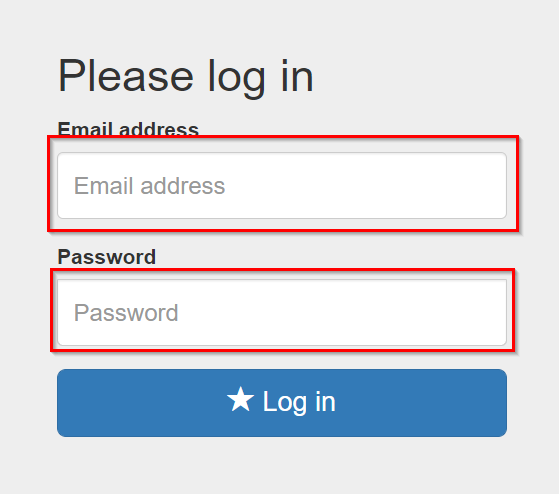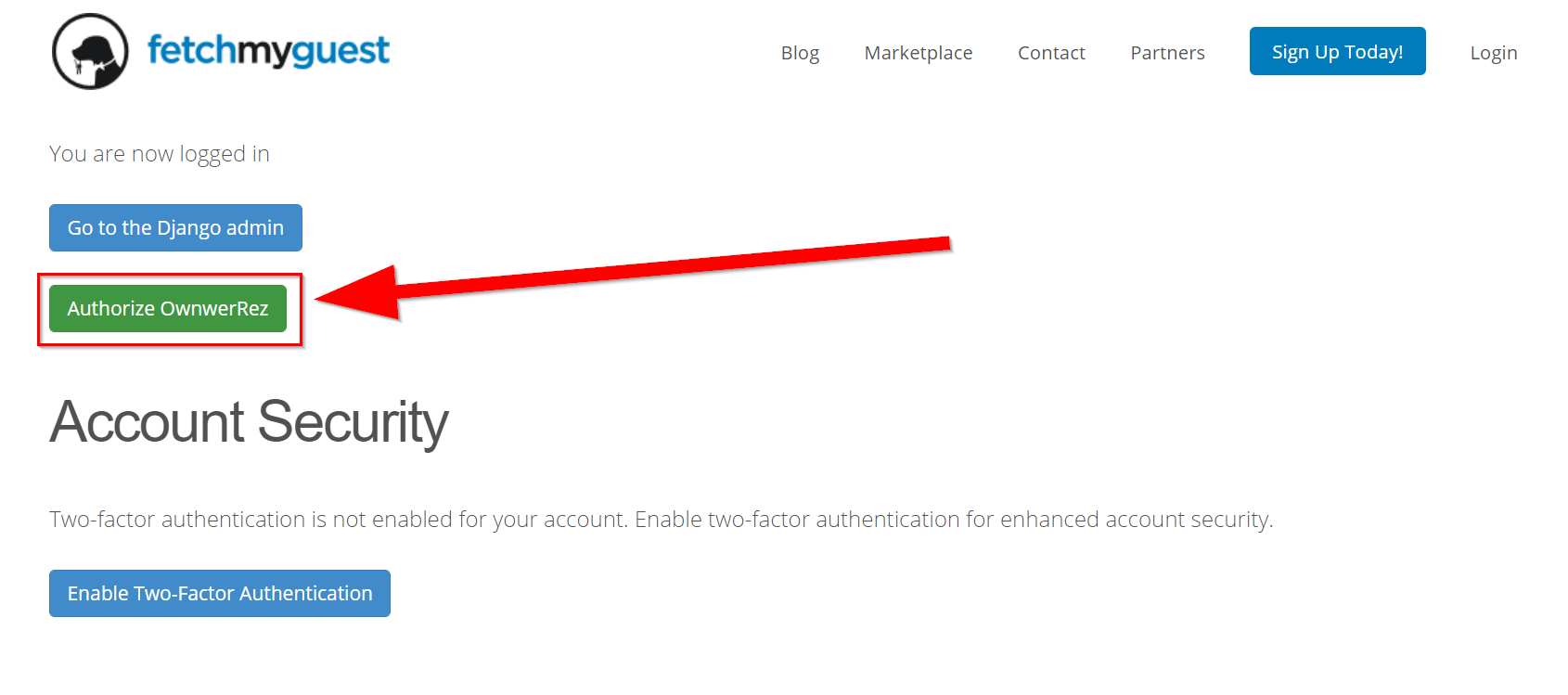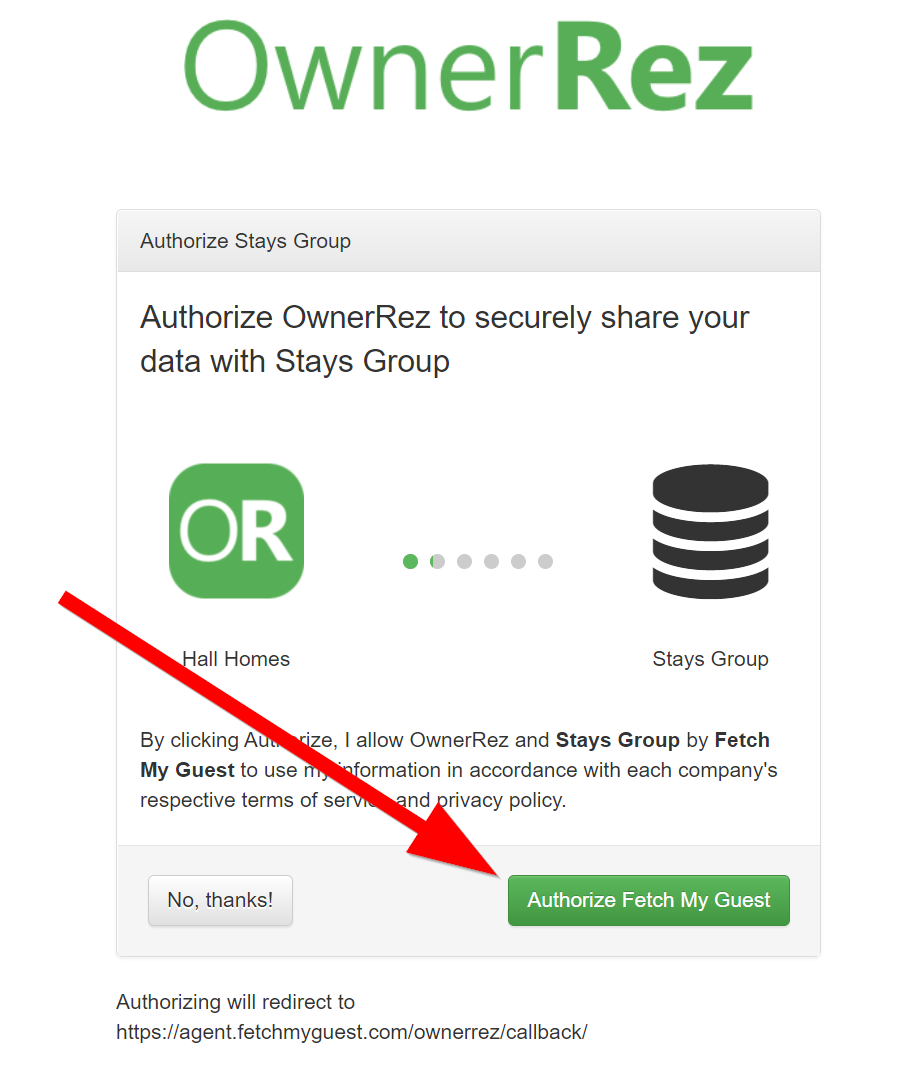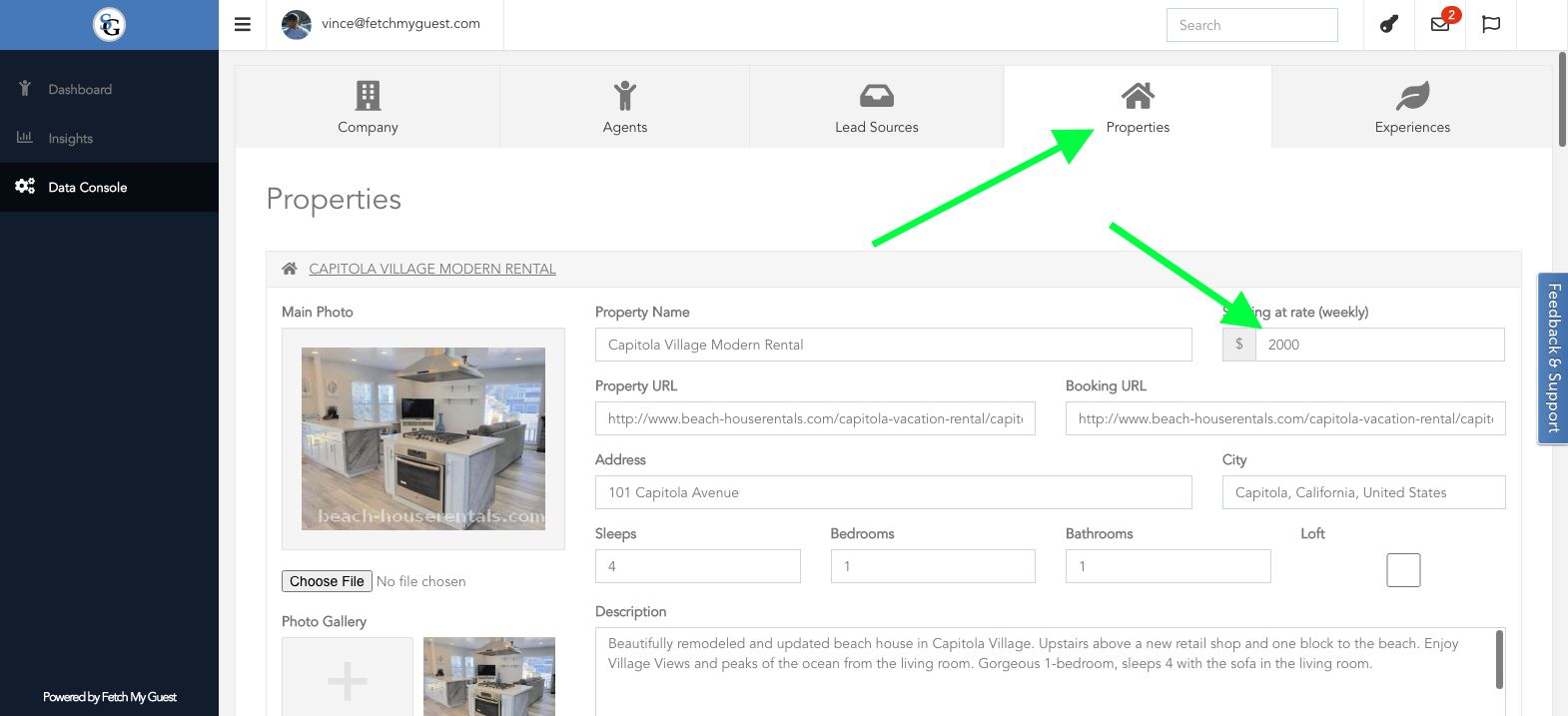Stays Group powered by Fetch My Guest has integrated with OwnerRez to list your properties in regional marketplaces. You can see a list of these regions here.
Membership in Stays Group is vetted - not every owner/PM is allowed in. In order to join, here is the minimum criteria:
- A minimum of 5 properties
- The ability to accept online credit card payments
- All properties must be under exclusive contract
- A live branded website (such as an OwnerRez Hosted Website)
In addition to inclusion in the regional listings, Stays Group members receive mentorship from industry experts and larger PMs as to business operations and growth.
At this time, the integration is a 4 step process.
Step 1. Membership Inquiry and Approval
Those interested in joining are required to use this link to schedule time with a Stays Group representative. At this time, joining requires you have a minimum of 5 properties under direct management.
Step 2. Onboarding/Authorization/Importing Data
Joining requires approval from the association, at which time you will receive an electronic contract that starts the process for onboarding and authorizes import of data. Once a member, login to the Stays Group dashboard here.
Enter in your credentials and login.
Once you login, you will see the following page. Click Authorize OwnerRez, then click Authorize Fetch My Guest.
You have successfully authorized Stays Group if you are redirected to the Stays Group Dashboard. You will receive an email from Fetch My Guest that your properties have been “approved” and you can now add in your “Starting at Rates” and Experiences”.
Step 3.
Upon connection, Stays Group will import all the properties for “approval”. Once approved, the client will receive a confirmation email and can then proceed to the “Data Console” located (left side of the dashboard in black border). You will see all your properties populated in the “Properties” tab.
Step 4. “Starting at Rates”
Begin by filling in the “starting at” rates for the Marketplace by clicking on the property name. Most members use their lowest “teaser” rate. Please remember to click save at the bottom of the page before moving on to the next property.
Step 5. Matching Experiences
Once all your “starting at” rates have been populated, go to the “Experiences” tab, located next to the properties tab. When you click on it all your properties will appear. All you need to do is “click” on each property that matches the Experience. Please note that in most cases your property will qualify for more than one Experience.
Step 6. Training and Hand Off
After onboarding, you will be asked to schedule a training session with staff in Customer Excellence at Fetch My Guest. They can be reached at excellence@fetchmyguest.com. Updates to your OwnerRez listings will automatically update in Stays Group. However, once onboarding is completed, any updates to properties must be verified by notifying the Stays Group via the Blue Support Bar in the Stays Group dashboard. At which time the properties will be moderated, approved and a confirmation message will be sent. Subject Line Examples: update my images for X property / delete property X / add property X