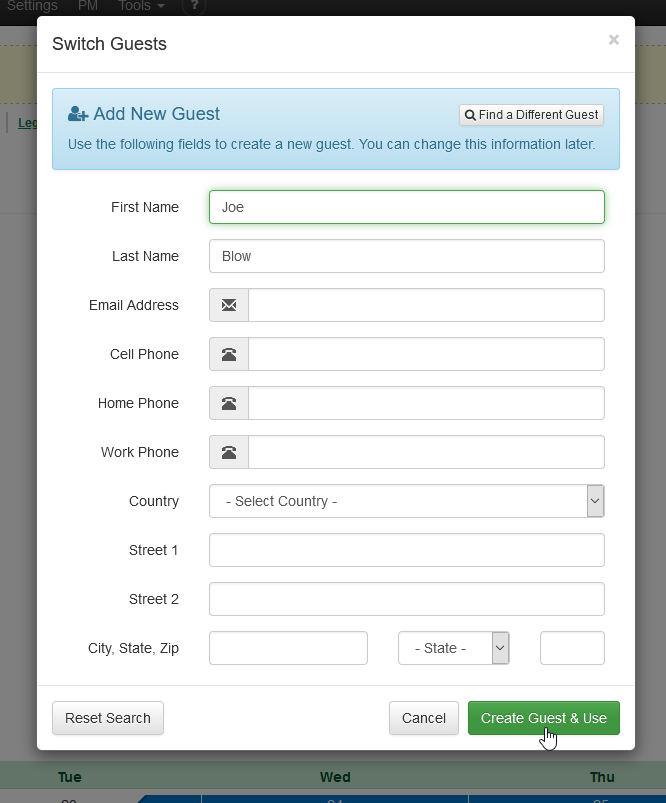OwnerRez's guest system allows the same guest to be associated with multiple inquiries, quotes, and bookings. This makes it easy to identify repeat guests and be extra nice to them.
When a booking or inquiry comes in from automated sources such as channels, widgets, or imports, the OwnerRez guest system checks for existing guests with the same information (e.g., email, phone number, and address) before creating a new guest record. If there is a match for any of these, the system will then verify the guest's name.
- If at least one piece of contact information and the guest's name match, we will use that existing guest record instead of creating a new one.
- If the name does not match or if there are no matching pieces of contact information, we will create a new guest record.
Our automation for this process has been in place since October 2021, so there may be duplicate guest records created before that date that need to be manually merged. To clarify, guests created now will be deduplicated against those created before October 2021; however, any guests created prior to that date were not subject to deduplication.
When a user manually creates a guest record, the system does not automatically check for duplicates. Instead, it displays similar guest records during the creation process, allowing the user to select an existing guest record instead of creating a new one.
However, mixups can happen. What should you do if you accidentally associate a new inquiry with an existing guest when it actually belonged to someone else with the same name? Additionally, what if you have two separate contact records for the same guest?
Separating Guest Records
You need to go through each of those bookings and split them out to the correct new guest. To do that, open the booking and click Guest Record > Associate with different guest:
Type in the name of the new guest and select the "+Add" option:
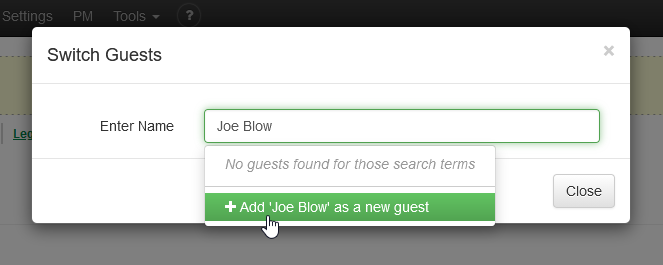 That will open a larger window and let you fill in any other details you want (email, phone, address).
That will open a larger window and let you fill in any other details you want (email, phone, address).
Click "Create Guest & Use" button at the bottom. The system will create a new, standalone guest record (with the new information) and link the current booking with the new guest record.
Merging Guest Records
In the Contacts section, select the Guests that you want to merge. And click on Merge.
You'll be taken to a new page, where you can again review the details of the Guests you wish to merge. Click on Merge. An extra step asks you to validate your choice to merge guest records by checking the "Yes. Proceed with merging..." checkbox during the Merge Guest process.
The system will merge all selected guest records, and this page will appear (in this case, an inquiry and a booking).