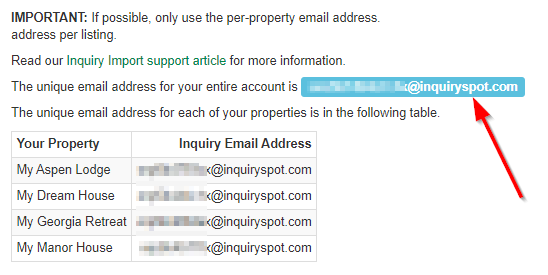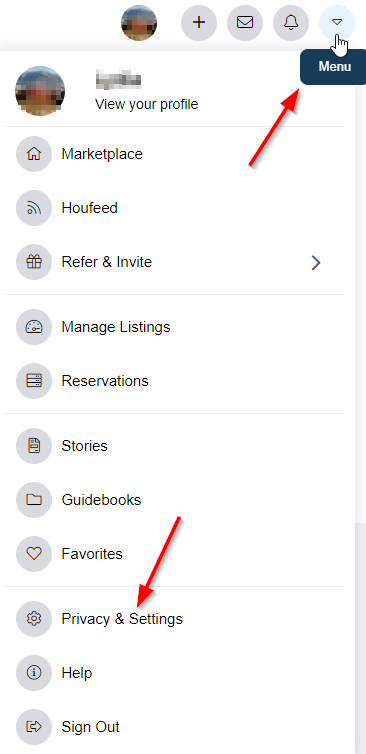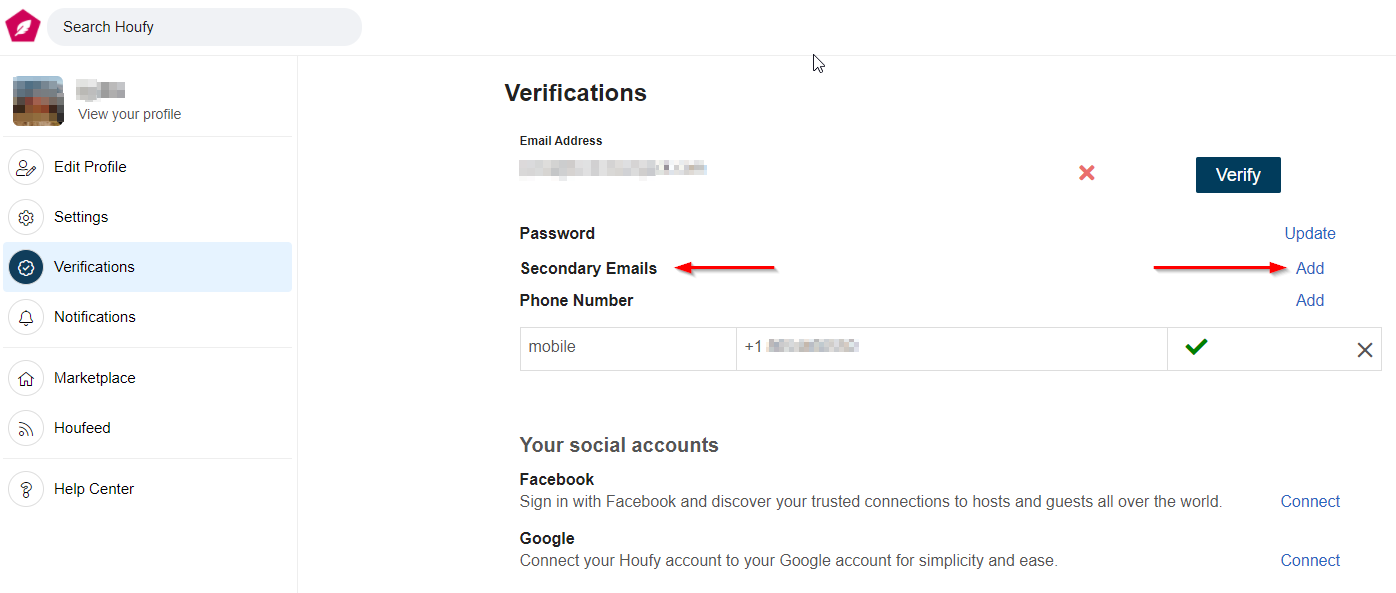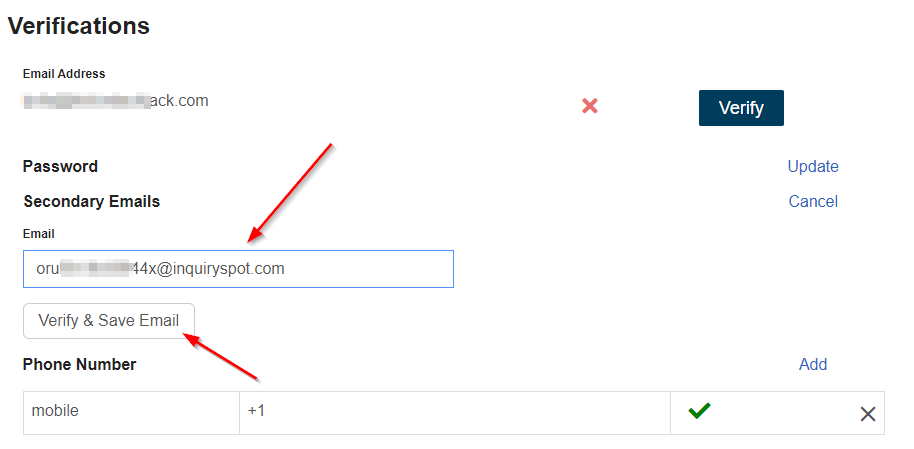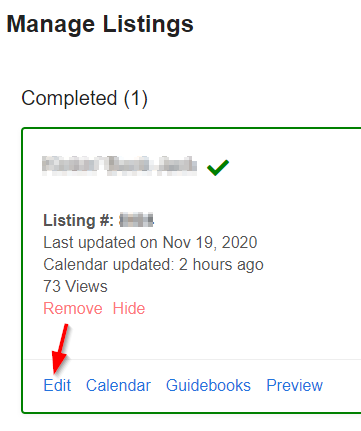OwnerRez has partnered with Houfy to provide a channel integration connection between the two systems. This allows OwnerRez users to more easily handle their listings and bookings.
Our integration pushes listing content, rates, availability and rules to Houfy. (Note: OR does not push your House Rules to Houfy. You will need to add those directly in your Houfy listing.) Houfy guest inquiries will be sent to OR users via email. Users can then provide quotes and allow guests to reserve directly through OwnerRez.
Setup
To get the integration process started:
Navigate to Settings > Channel Management > Channel Integrations > Connect a Channel, and select Connect Houfy.Make your selections to the settings on the Create Houfy Channel configuration page and save. Then, navigate to the Properties tab and use the Change Property Mappings button to ensure that properties are marked Included. If known, enter the Houfy listing number for each OwnerRez property, click the Included box, and Save.
Copy the Connection ID at the top of your Houfy channel or on the Instructions tab (you'll need this after you log into your Houfy account).
Run the Tools > Listing Quality Analyzer tool and fix any errors found. There are also info and warning items for improvement, but there should be no remaining errors to proceed with the integration.
Either create a Houfy account or log into your existing Houfy account and then follow the instructions in Houfy's Connecting OwnerRez to Houfy Help Center article to add your listing to Houfy.
Once you've completed that, you can go back into your OwnerRez Houfy channel integration (Settings > Channel Management > Channel Integrations > Houfy) and add your Houfy Listing Number (16288 - 16291 in the example) to your Houfy Channel Property Mappings.
Once your channel integration is connected with OwnerRez, Houfy will set the inquiry email address on Houfy to use your entire account inquiry forwarding address so that inquiries are sent to OwnerRez automatically.
If you have any questions, please contact Houfy support at info@houfy.com.
Supported Currencies
- AUD
- CAD
- EUR
- GBP
- JPY
- NZD
- USD
Houfy Pricing
See Houfy Pricing for more information.
iCal calendar imports
If you are using the Houfy channel integration connection, you do not need any iCal calendar imports from Houfy. If you already have them set up, disable them - otherwise you'll get infinite loops and ghost blocks you can't get rid of.
Delist
Users wishing to delist should see Houfy's How to remove your OwnerRez connection support article for instructions.
FAQs
Where are my House Rules in Houfy?
OwnerRez does not currently pass House Rules to Houfy via the channel integration. To add House Rules in your Houfy listing, you will need to log in to your Houfy account > select Manage Listings from the drop down menu at the top, right > in the display for the listing, choose Edit > in the menu on the left choose Settings > then Rules. Enter your rules in the space provided. Click Continue. Your House Rules will be saved.
How do I add a Secondary Email in Houfy so inquiries come into my OwnerRez Account?
Setting a manual email is NO LONGER NECESSARY as Houfy will automatically use your account email address once you're channel integrated with OwnerRez. These instructions are still here for reference purposes, but you shouldn't have to use them.
To make sure your inquiries from Houfy guests are coming into your OwnerRez account, add a Secondary Email within your Houfy listing.
First, navigate in OwnerRez to the Inquiry Email page to find your OwnerRez inquiry emails: https://app.ownerrez.com/inquiries/instructions
Copy the unique email address for your entire account:
Log into your Houfy account. Select the drop down menu at the top, right and choose Privacy & Settings.
On the next screen choose "Verifications" from the menu on the left. Once on the Verifications page, find the Secondary Emails line add choose "Add" from the right side.
Paste your OwnerRez account email in the box. Click the button to "Verify & Save Email".
Go to the email mailbox where you receive communication from OwnerRez and look for the verification email from Houfy. Click on the link provided to verify your new Secondary Email. Once verified, this is what you should see in your Houfy account on the Verifications page: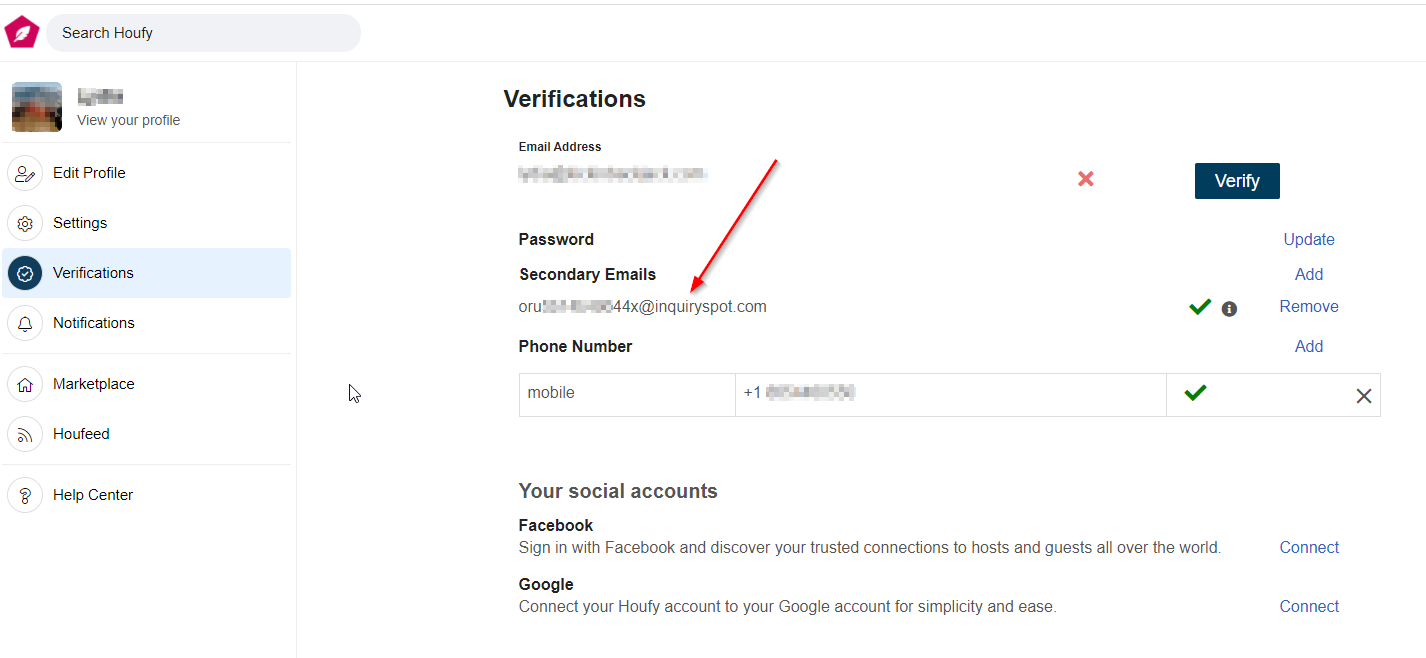 Now go back to the main Houfy Menu and choose Manage Listings. Then select the Edit button from within each listing:
Now go back to the main Houfy Menu and choose Manage Listings. Then select the Edit button from within each listing:
From the menu on the left choose Settings and then pick Settings again. On the following screen you will see a place to select your Contact Email. Use the drop down arrow to select the same OwnerRez account email. Once selected, choose the "Continue" button and you'll be all set.