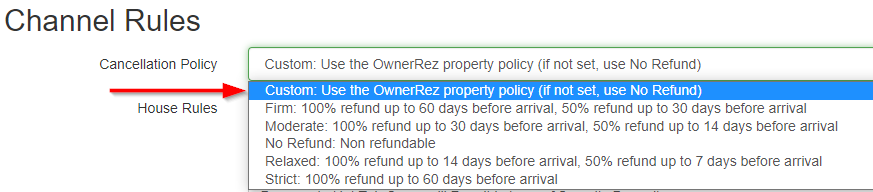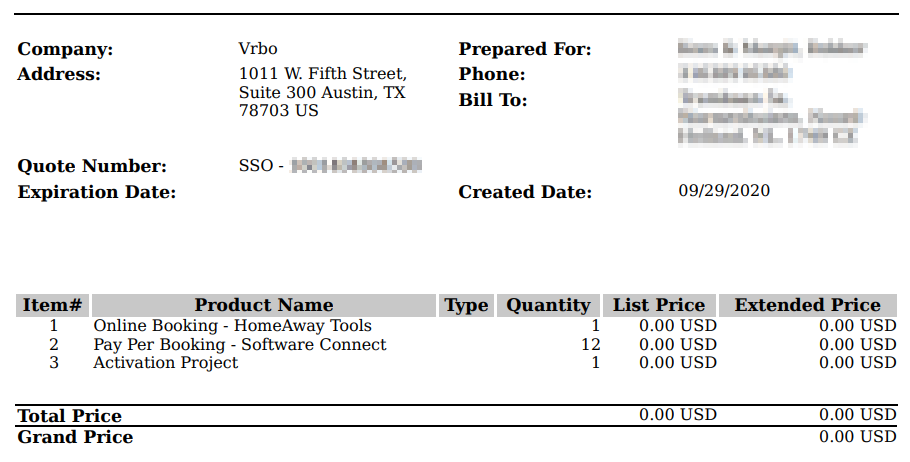Our Channel Management feature is extremely powerful and can greatly simplify your channel advertising. Learn how it works by reading our Channel Management Overview article.
Note that the Vrbo channel integration will only handle data for bookings made after you have fully connected the integration. Any bookings that existed prior to turning on the channel integration will be ignored.
For that reason, if you have any such pre-existing bookings, you will need to use Channel Bridge to obtain more detailed information about the guests and bookings, even after you have the channel integration up and running.
Eventually, those pre-existing bookings will have come and gone, and you won't need to use Channel Bridge, except for importing Reviews (which the channel integration doesn't currently bring across into OwnerRez).
- Important - Before starting the Vrbo integration
- Your Vrbo Account
- Configure the Vrbo Channel Integration
- Mapping your properties for Vrbo
- Property Description Override
- Start the Vrbo channel integration process
- Transfer your Vrbo listing
- Check Status
- Delist and Disconnect your Vrbo Channel Integration
Important - Before starting the Vrbo Channel integration
- You must make sure the Calendar Imports (iCals) from Vrbo are in your OwnerRez account before doing the channel ntegration.
- You must delete your manual blocks entered in Vrbo and enter them in OwnerRez.
- You should run Channel Bridge one more time to make you all of your bookings are updated.
As a reminder, those can be added in Settings > Calendar Import/Export.
Also, before you proceed with the Vrbo activation, remember part of the integration is a manual process for the Vrbo folks. Because of that, there is a strong possibility your listing will disappear for a time. It may just be a couple hours, but we've also seen it go away for a couple days. If this happens, and it lasts more than two days (weekdays, not the weekend), please let us know so we can reach out to the team at Vrbo.
How long does the Vrbo channel integration process generally take?
- New Vrbo accounts may take a week or more to complete the onboard integration connection process.
- Existing Vrbo accounts may take a couple of days up to possibly a couple of weeks for the integration connection process to be completed if you're already integrated with a different PMS software and/or are switching to OwnerRez.
- When your new Vrbo channel integration is initiated, property listing statuses include your Property ID, Property Active Status, First Time Active, and Property Status Change statuses.
During the Vrbo integration process, users may receive several audit error messages as Vrbo manually works through the integration connection. NOTE: Vrbo staff will send emails from @expediagroup.com email addresses. Be sure to look for that and check your spam, promo, or junk email folders if you don't receive any communications from them.
Your Vrbo Account
Vrbo will require users to sign a pay-per-booking (PPB) fee agreement regardless of whether their account has been a subscription agreement in the past. Pay-per-booking (PPB) fees will not apply to grandfathered subscription fee listing accounts; however, Vrbo will still require users to sign the agreement to cover any possible pay-per-booking (PPB) listings added in the future.
If you are currently on a Vrbo subscription listing mode agreement, connecting to the channel integration will not change that. You can just click accept to the Pay-per-booking (PPB) agreement. Then, when the Vrbo representative calls you to finalize your channel integration connection, mention that you are currently on the subscription listing mode and want to stay on the subscription listing mode.
Additionally, Vrbo's agreement includes a statement regarding 10% fees for "off-platform bookings" that only apply if users manually go into a particular booking and attribute it to Vrbo (sometimes done for new listings to increase your booking history with Vrbo). As long as users don't manually attribute a booking to Vrbo, no information about non-Vrbo bookings will be sent to Vrbo and no off-platform booking fee will apply.
Configure the Vrbo Channel Integration
Before users begin the Vrbo channel integration connection, OwnerRez recommends the following steps be completed in OwnerRez.
- Follow the instructions in the Adding New Properties support article to ensure that your properties are fully populated with content, rates, rules, availability, etc.
- Verify that your property is active and appears as enabled in the Properties section.
- Run the Listing Quality Analyzer (LQA) tool to clear any errors found. The LQA will also include informational and warning items for improvement, but all errors should be cleared to complete the integration.
- Vrbo integration requires a Payment Process Method to be set up before the channel integration connection can be completed.
- Connect a credit card processor in Settings > Payment Methods. The Vrbo integration requires a card processor and you can't continue any farther without one. Once you have a card processor in place, come back here and you'll be able to start the integration process.
Vrbo integrations may take some time and require Vrbo staff interaction to complete the setup. NOTE: Vrbo staff will send emails from @expediagroup.com email addresses. Be sure to look for that and check your spam folder if you don't receive any communications from them.
In OwnerRez, users should navigate to Settings > Channel Management > Channel Integrations > Connect a Channel > Connect Vrbo.
- First, decide if you would like to accept Instant Bookings or prefer guests Request to Book.
- Note: if you select Instant Book for Vrbo, you must also select one of the Instant Book options for your Airbnb channel integration connection. If you select Request to Book for Vrbo, you may use either Request to Book or Instant Book for Vrbo.
Security Deposit
- Then, decide if you want your Security Deposit scheduled. The default is to NOT schedule a security deposit, but we recommend that you schedule security deposits using your property rules.
If you select the option above, your security deposit will be listed in the Vrbo charges displayed to potential guests. Since security deposits are refundable and not part of the booking's actual cost, showing them in the total may make your listing appear more expensive than it actually is. Instead, we recommend that you select the "Don't show in Vrbo guest charges." Instead, I have stated the security deposit hold and amount in my house rules." checkbox and add your security deposit information in your house rules so that it is clearly conveyed to your guest.
Pending Status
- Sometimes a guest's credit card will fail. If that happens, the OwnerRez system will automatically send them a notification and ask them to use a different card. It will also place the reservation in a "pending" status. In this section you can choose how many days you will allow the booking to remain pending before it cancels. (We suggest you leave the message set to the "System Default".)
- Finally, if the booking is getting ready to cancel for non-payment would you like to let the system cancel it automatically or do you prefer to receive a notification so you can reach out to the guest?
Booking Window
In the Booking Window section, users determine the number of days ahead of time guests are allowed to book. Users can select to use the default OwnerRez property rules or choose to set another rule specifically for Vrbo that will override the rule for all properties in this channel.
If you'd like to limit the timeframe a potential guest can book through Vrbo, use the Booking Window section to do so. You should already have your default arrival restrictions configured in your Properties > Rules > Booking Window. If you are happy with your defaults, you do not need to do anything in this section (i.e., leave Lead Time and Max Days in Future to use the property's settings). This shows what it looks like to set different booking window requirements for Vrbo only.
Cancellation Policy and House Rules
The next section covers the Cancellation Policy and House Rules. With Vrbo, you have the choice of using one of their pre-defined Cancellation options, or writing your own. (If you have not yet written your own Cancellation Policy, you may want to do so before continuing. Go to Settings > Rules > Cancellation Policies.) Use the drop down for this field to select the policy you prefer.
Channel Rules are a very important part of your Vrbo integration. The contents of this section will transfer directly to your Vrbo listing and will be displayed to potential guests. You should use this section to advise guests of your most important rules, particularly those which might result in a charge to the guest. Should you ever have an issue with a guest where you need assistance from Vrbo, your disclosure in this section will be one of the things considered by Vrbo. And, as you'll notice, they don't give us much space to write rules, so you need to be concise.
Another choice for the user to make is selecting which Rental Agreement Example to display to potential guests. We recommend you stick with the default shown. OwnerRez will automatically generate a PDF file of your Renter Agreement. Note that all guest-entered fields are empty in this OwnerRez-generated PDF file presented to potential guests.
Rate Adjustment
For some listing channels, you may decide to increase your rates and surcharges above what you are charging for a direct booking. In the Rate Adjustment section, you can choose to leave rates the same, increase just the nightly rent, or increase both rent and surcharges. You also have the option to decrease rent and surcharges if you prefer.
The Email option, which is checked by default, indicates whether or not the OwnerRez system will automatically send booking confirmation notifications to guests. We recommend users keep this checked and consider creating a Vrbo Channel Template.
Other Options
Finally, there are several other options. You can choose to include reviews that you have received (or will receive) from direct bookings (subject to Vrbo's policies) and have them sync over to your Vrbo listing(s). You can then choose if you'd like Damage Protection to be applied to Vrbo bookings, and whether you'd like the location of your property shown on the Vrbo map at its exact location or an approximate area. As with Booking Window rules, if you're happy with the selection you made during property setup, you may just use the property default. (Note: the property default you set in Properties > Location is specific to each of your properties. If you select Approximate or Exact in the Channel Set Up, it will apply to all Vrbo property listings, no matter what their default is.) Account Name can be set if you need to customize what is sent to Vrbo. If nothing specified the name shown in gray will be passed over to Vrbo in your listing feeds.
Don't forget to SAVE!
Once you've done the initial setup, you can always make changes by going back to the Vrbo Channel page and selecting the "Change" button at the top.
Reference the Policies tab at any time to verify your rules and polices are configured how you need them to be, whether at the channel level or the individual property level.
Mapping your properties for Vrbo
If you've never had a Vrbo account before, Vrbo has an instant-on process. If you have an existing Vrbo account, it may take a couple days for the connection to complete, particularly if Vrbo has to do manual mapping -- possibly a couple of weeks if you're already channel integrated with a different PMS software and are switching to OwnerRez.
Now it's time to "map" your properties. This is how OwnerRez and Vrbo communicate so Vrbo knows which OwnerRez property matches which Vrbo listing. On the main page for your Vrbo channel, select the button to "Change Property Mappings." OwnerRez property numbers (ORP#) can only be linked to one Vrbo property number.
On the next page you will see a list of all properties in your OwnerRez account. For each property, fill in the Vrbo listing number. (If the listing number includes "ha" make sure to keep it as part of the listing number here. It should look the same as the Vrbo listing number you have in your Settings > Identifier Mapping page.) After entering the listing number, make sure to check the boxes to include each listing in the Vrbo channel integration.
Have a new listing which isn't already part of your Vrbo account? Just make sure to select the "Include" box at the far right.
SAVE your work!
Property Description Override
Your Vrbo listing will automatically display your default property description. However, if you want to have a customized Vrbo property description, see the Vrbo Property Override Description section.
Start the Vrbo Channel Integration Process
Unlike Airbnb, the Vrbo Channel Integration is not fully automated, Vrbo still has to go through a manual process on their end to activate the connection. For this reason, as mentioned above, you will probably see your listing(s) disappear for a few hours or even a few days. Don't panic, but keep an eye on it. Vrbo's integration times can vary depending on how busy they are, so we are unable to state a specific timeframe for connection.
Reminders: Make sure you've run the Listing Quality Analyzer and cleared any errors. Verify that all your Vrbo iCals are already included in your Settings > Calendar Import/Export. And remember, if you do not have a credit card payment processor active in OwnerRez you will not be allowed to connect the Vrbo channel integration.
On the main Vrbo Channel page, select the "Instructions" tab.After making sure you have completed the first two steps under Setup Instructions, you will see your OwnerRez User ID/Account ID. Click the copy button next to the ID before you begin the connection process because you will need it during setup.
Below that, find the blue highlighted section and click on the words to "Start Vrbo Channel Integration".
Some things to know as you step through the Vrbo screens:
- When it asks if you have an account with Vrbo or its affiliated partners, answer yes or no, depending on whether you already have a Vrbo account. You do not have to have an active listing to say "Yes" - you just need to have a Vrbo account already.
- Depending on your answer, you may be asked to log in to your Vrbo account.
- If you are a Co-Host, you must log into the Host's Vrbo account using their username/password.
- When it asks if you use a property management software, say YES.
- Make sure you pay attention to the page with your property info and EDIT it to make corrections or add missing info. In Vrbo's eyes, you are now considered a Property Manager (PM) even if you only have one property.
- When it asks how many properties you'd like to import, it will also show how many properties it thinks you have. This is based on what's in your Vrbo account. If you have one, enter 1, even though it shows you already have 1. If you have three - 2 existing in Vrbo already and 1 new property - enter 3.
- In the box where it wants you to tell them which vacation rental software you use, type "owner" and you should see "OwnerRez" pop up as an option. Select "OwnerRez". This is the page where you'll need that Account ID number you copied above.
- Then you will pick your currency and read the disclosure about their different payment options.
- Vrbo will show you a purchase order (which should have all zeros). Below that will be the listing agreement. You have to agree to the listing agreement if you want to proceed. This is what the top of the purchase order should look like:
- You will then be asked for your credit card. Everyone has to enter credit card info - even if you're on a subscription and have already paid them. They should not charge you anything (since the purchase order showed zeros).
Vrbo's agreement includes a statement regarding their pay-per-booking (PPB) fee agreement and 10% fees for "off-platform bookings." See Your Vrbo Account for a complete explanation of both of these.
- You will typically get a confirmation page similar to this:
That means you've successfully begun the Vrbo channel integration activation process. This is where the manual part of the setup begins on the Vrbo side. Depending on which one you see, feel free to reach out to Vrbo per the instructions on the version you are presented.
During the Vrbo integration process, users may receive several audit error messages as Vrbo works through the integration connection. NOTE: Vrbo staff will send emails from @expediagroup.com email addresses. Be sure to look for that and check your spam folder if you don't receive any communications from them.
When the integration connection process is complete, any Vrbo iCals users have set for properties will be automatically deactivated by OwnerRez because the channel integration connection will manage the availability rendering iCals superfluous.
Transfer your Vrbo listing
Users should ensure that their property content (photos, descriptions, etc.), including rates and rules, are complete in OwnerRez before attempting to transfer their Vrbo listing.
If switching from another PMS system, OwnerRez users can transfer their own Vrbo listing by contacting Vrbo support. Be sure to notify Vrbo support that you wish to retain your old Vrbo listing # and reviews during the transfer.
Users should note that Vrbo does not allow listings to be transferred to another party. OwnerRez users looking to create a new Vrbo listing for an existing property due to a property sale or transfer should contact OwnerRez for assistance.
Check Status
Want to view your Vrbo Listing Status displays? Navigate to Settings > Channel Management > Channel Integrations > your Vrbo channel > and from the Actions dropdown list on the right side, select Check Status.
When you click on Check Status for your Vrbo listing (Settings > Channel Management > Channel Integrations > your Vrbo channel > and from the right side Actions dropdown list, select Check Status), your Vrbo Legal Registration (if returned) will be displayed.
If no Legal Registration information is returned to OwnerRez, no Legal Registration information will be displayed. If Legal Registration information is returned to OwnerRez, that Legal Registration information will be displayed.
Delist and Disconnect your Vrbo Channel Integration
OwnerRez users may want to disconnect their Vrbo Channel Integration and we recommend the following process to accomplish that.
- Reach out to Vrbo support and ask for your PMS channel connection to be removed. Once Vrbo has confirmed this, you can disable the channel inside OwnerRez.
- Close the Vrbo account for that property listing. Users have the option to create a new non-channel connected/integrated Vrbo listing.
- Users have the option to no longer accept Vrbo reservations and wait for Vrbo to eventually disconnect their account.
- Vrbo's disconnection timeline could be anywhere between 24 hours and up to 14 days.
- If users have closed their OwnerRez account during this time, the Vrbo account remains in limbo.
- Vrbo will continue to attempt to pull data from OwnerRez, which causes failures so Vrbo will snooze the listing and report an error to the host.