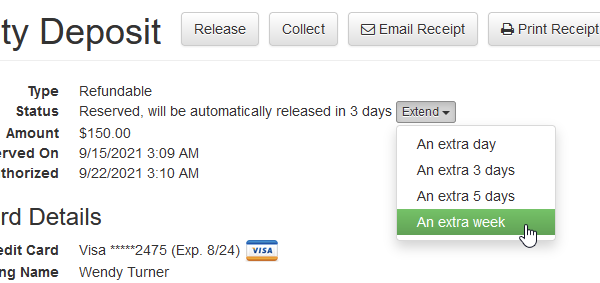We recommend using our Security Deposit Hold system whenever possible, to provide a guaranteed method of charging the guest's credit card for any damage. This is the easiest, most reliable, and most automated way to protect yourself. We also recommend adding our low-cost Damage Protection program which is designed to be easy to use, cover all bookings and not require admission of guilt by the guest.
However, some owners and PMs prefer an alternate method where the security deposit funds are actually fully collected ahead of time, as a payment, and then refunded to the guest after departure. This is often referred to as a Refundable Damage Deposit or "RDD". Security deposits can be collected as refundable payments (instead of holds), and the accounting is very clear and shows payments/refund transactions when money is kept.
Users should note that most payment processors charge transaction fees for Refundable Damage Deposits (RDDs). OwnerRez recommends that you contact your payment processor directly to find out what those RDD fees are and when they are charged.
Security Deposits are configurable for the following properties.
- All direct bookings if configured in the Property > Rules.
- Channel Integrated Properties if configured in Channel Integrated Channels settings.
- Security Deposits set for Non-channel Integrated properties (e.g. properties that rely on Custom iCal Links and the Channel Bridge for booking information) are non-enforceable and will still have their rules set to "no security deposit".
- Refundable Damage Deposit (RDD) Set Up
- Schedule a Refundable Damage Deposit
- Refund a Refundable Damage Deposit
- Charge Refundable Damage Deposit
Refundable Damage Deposit (RDD) Set Up
If you go to your property rules (specific Property > General Info > Security Deposits, or Property > General Info > Rules > Security Deposits) and look at the security deposit section, select Refundable.
The same settings shows on quotes and bookings as well in their respective rules areas. This "refundable" type of security deposit takes a full payment, instead of an authorized hold, just like any payment as soon as it is reserved. The money never expires because the funds are actually transferred to your bank account right away.
The release settings for "refundable" security deposits work the same way as holds. You specify a certain number of days after departure, up to 120 days, and the system will notify you and release based on that schedule. You also have the option to mark it so it never automatically releases. The release involves an actual refund being sent back to the guest, and the system will show that refund underneath the security deposit on the booking's Transaction tab.
Each of those payment and refunds lines, inside the security deposit, can be clicked on and viewed like any other regular payment and refund transaction. Like the "hold" style security deposits, these payment and refund transactions are linked to the security deposit so that you can quickly see what happened.
In the event that the entire "refundable" deposit is kept, there won't be a refund transaction at all because the entire original payment was kept. That would look the same as above but without a refund, like this:
If you're worried about the funds being auto-refunded too quickly, please note that the system sends you numerous reminders before the money is refunded. You have plenty of time, and plenty of warning, to stop it before that happens. As with holds, there is an easy way to open the security deposit and extend the release period for up to a week longer, and you can do that over and over and as many times as you want.
If your security deposit is set to not be automatically released, we will send you one reminder after departure that you need to manually release it, and then you're on your own. Make sure to release it!
Schedule a Refundable Damage Deposit
If you'd rather not auto-schedule the security deposit but would rather take them manually, you can do that, by navigating to the specific Booking > Transactions > Security Deposits > Schedule Security Deposit. You can also click on the Schedule dropdown list and select Schedule Security Deposit.
By default, the option at the top (above the line) will be the same as your property rules, but the other option will be below the line as well. On the Schedule Credit Card Hold page, you can switch to a Security Deposit Hold, determine the Deposit Amount, and When to collect it. You can also choose which guest credit card to use or Enter a new card. Click Save.
If you accidentally click one type instead of the other, the screen will show you which option you are doing and allow you to switch from one to the other right in line.
Refund a Refundable Damage Deposit (RDD)
As mentioned above, users receive an OwnerRez email alert about Refundable Damage Deposit (RDD) following a guest check-out and users can click either the Release Now or Open this security deposit links in the email alert to navigate to the specific Refundable Damage Deposit (RDD) transaction.
In OwnerRez, users can navigate to the individual booking transactions page and select Security Deposit.
Users can choose to Release, Collect or Extend the Refundable Damage Deposit (RDD).
If users choose the Release the Refundable Damage Deposit (RDD), they can decide whether to do the following.
- Release the entire security deposit
- Keep the entire security deposit
- Keep a partial amount... (select to enter)
The editor will open allowing users to add/edit the Refundable Damage Deposit (RDD) email message sent to guests.
Charge Refundable Damage Deposit
Perhaps your guests damaged your property or need to pay for shipping for items left behind? In the Security Deposit section of the individual booking transactions page, users can choose to keep a partial amount or even the entire security deposit.
If users choose to keep the entire amount or a partial amount of the Refundable Damage Deposit (RDD), it is best practice to complete the Explanation to Guest section in the Reason for the Extra Charge. Click on Collect Now.
The editor will open allowing users to add/edit the Refundable Damage Deposit (RDD) email message sent to guests. Click on Send Email.
The Security Deposit section of the booking transactions will display details.