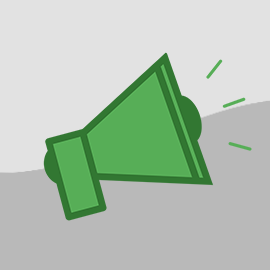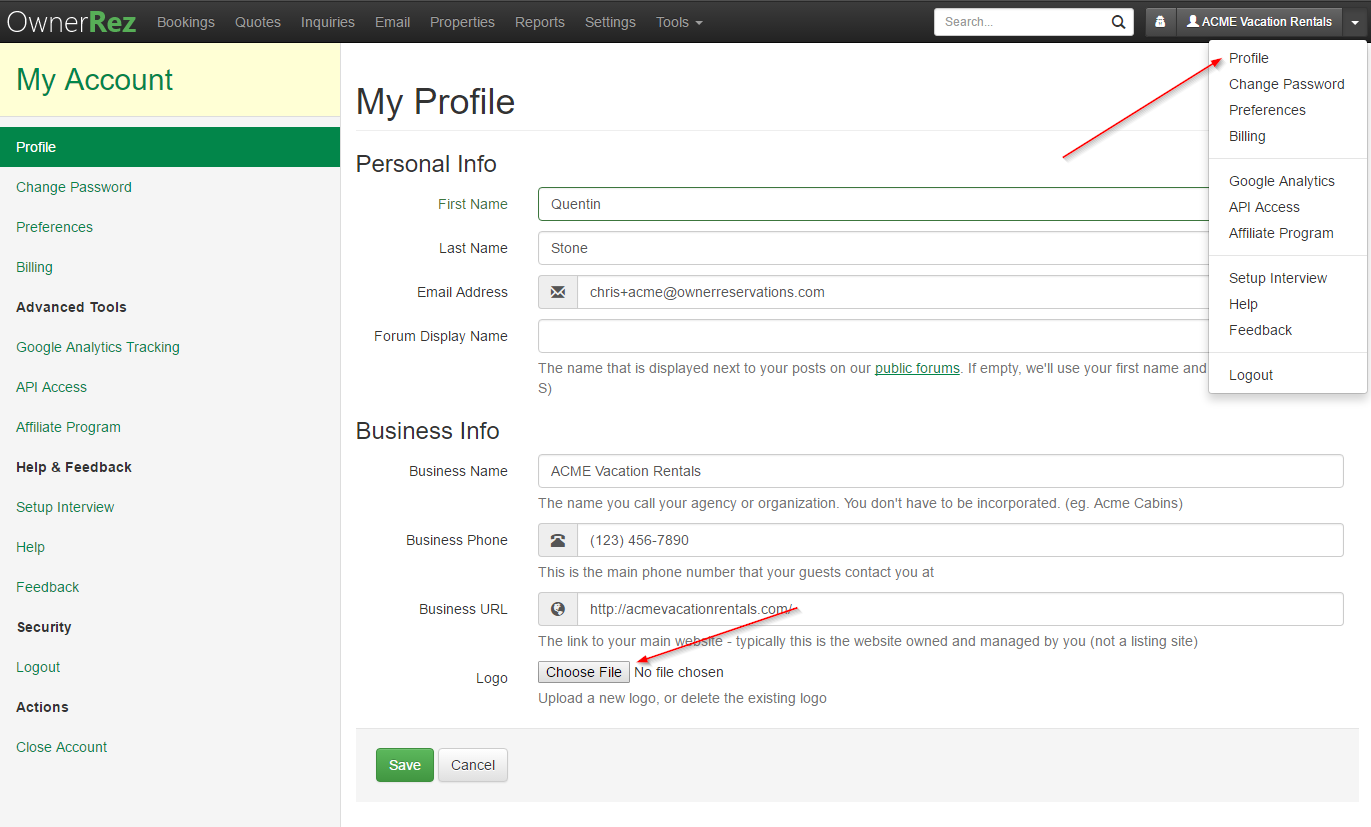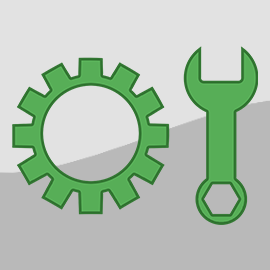We added a merge field for property image a few months back. Since then, we've been getting more and more requests to customize email templates, renter agreements, and the checkout process by adding your logo and other information to get merged automatically for display.
If you missed the property image, here's a quick rundown. Add images to your properties, and then use the {PIMGURL} merge field to insert them into emails. This will show the first image for the relevant property:
Logo
We've added a new Logo field on your profile. To populate it, go to your user profile page and select a logo file to upload:
Once uploaded, you can reference it in any template using the {MYLOGOIMGURL} merge field.
Theming
The logo upload is the first step, but if you had to go to every template and insert it, that'd be a lot of work. Instead, we've added a new Themes section in Settings that allows you to define headers and footers that will be applied across everything. You can define individual theme header/footers for emails, guest forms, and legal agreements.
To do this, go to the Theming section in Settings and hit the Change button next to the section you want to change. Inserting the logo here is a good start, but you could also add contact information or anything else you want applied everywhere.
Another quick mention of a related feature is Form Messages. These allow you to control the wording of messages during checkout, the messages in the blue boxes at the top. You can also add some confirmation information to be shown on the booking complete page.
Booking Files
Last but not least is the new booking files section. In each booking, you'll now see a Files tab that will allow you to upload files to be associated with the booking. You can upload anything relevant you want to store with the booking, like scans of ID's, pictures of property damage, or additional agreements sent. You'll also see the renter agreement signed during checkout here as well, if that was generated for the booking:
All files are stored in Amazon S3 (Simple Storage Service). They've got 99.999999999% durability, so you can rest assured that any files you upload will be stored safely and securely.
It's been a great 2016 and we're looking forward to many more additions in 2017.
Merry Christmas and Happy Holidays from the OwnerRez team!