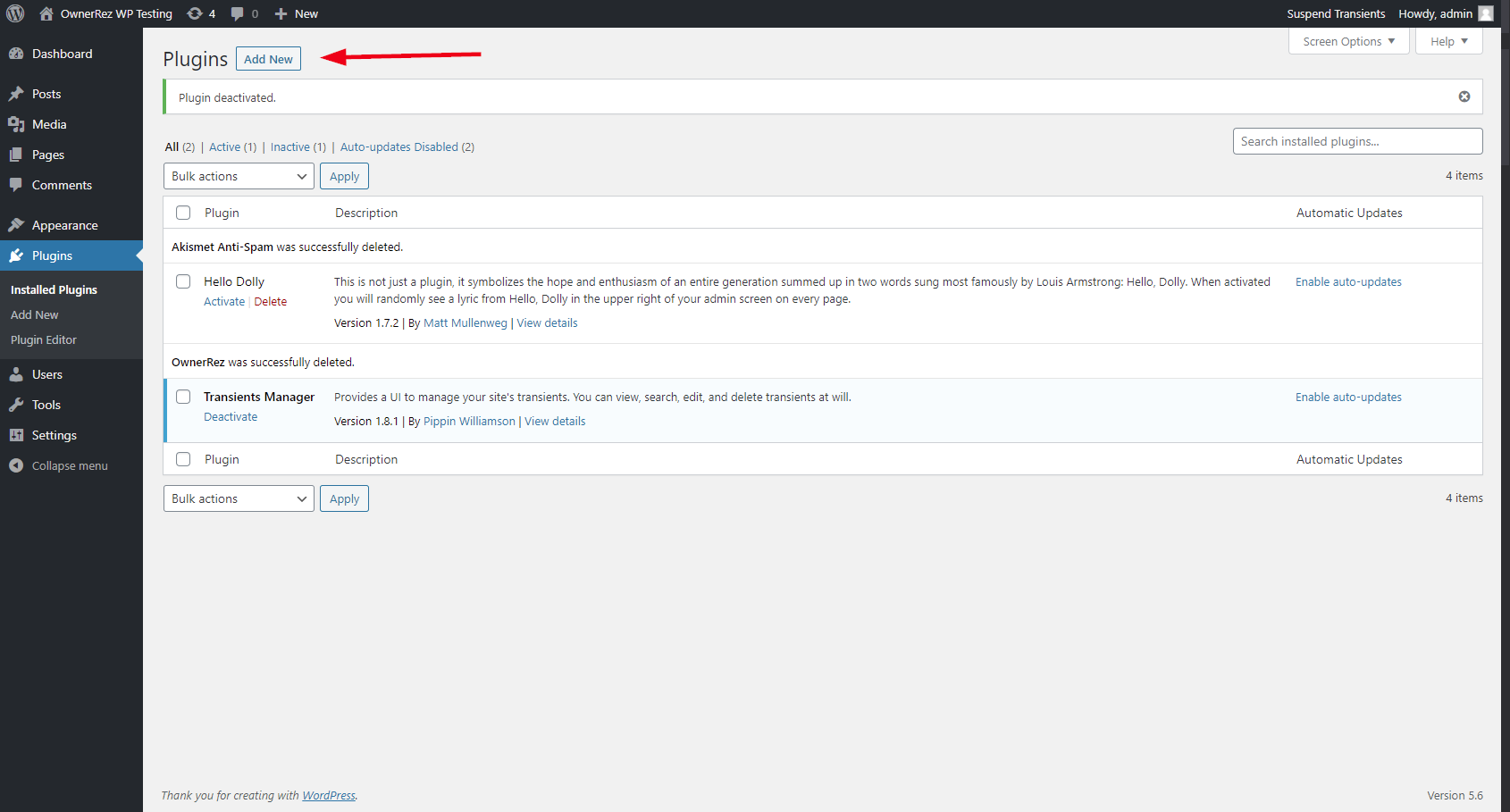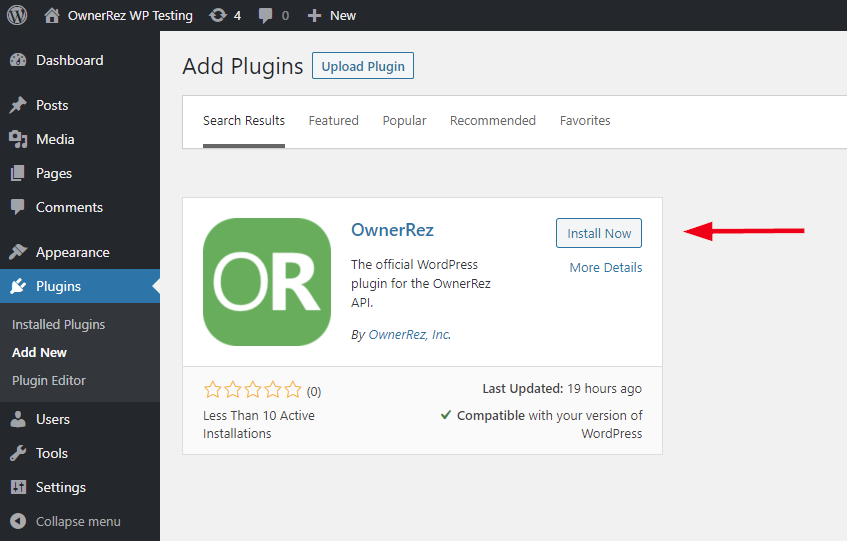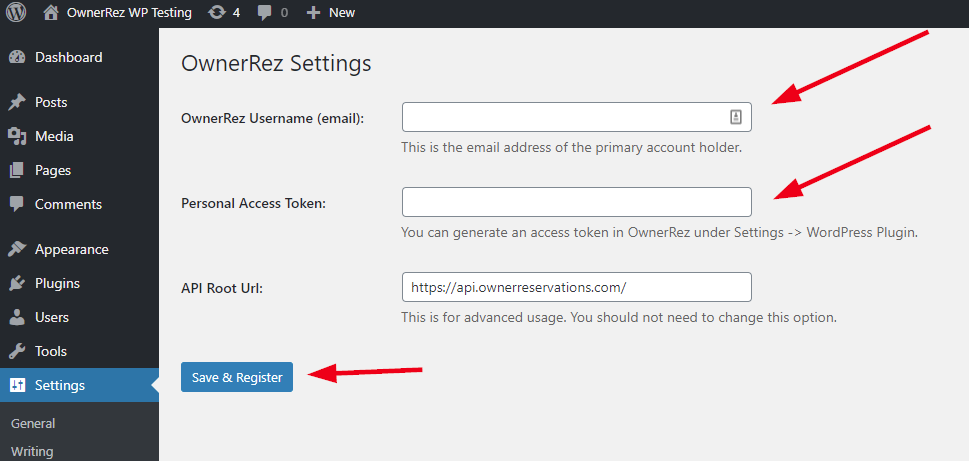OwnerRez has a native WordPress plugin to help you integrate your WordPress website with your OwnerRez data. By combining this plugin with widgets you can build unique and powerful direct booking websites for your rental properties.
Prerequisites
The version requirements for using the plugin is WordPress version 5.4 and PHP 7.4+ (tested up to 8.0) must be installed on your web hosting environment. The plugin does not work for any earlier versions.
This upgrade is usually simple and your host may have a button to do it automatically, but each web host places the upgrade tools in a different spot. If you can't figure out how to upgrade, contact support for your WordPress host and they'll be able to help you find the correct procedure for your site.
If the prerequisites are met, installation can proceed.
Installation
Go to OwnerRez > Settings > WordPress Plugin and drill in. Click "Create WordPress Connection" to get started and fill out the form and save. Read the Instructions tab on the resulting connection.
Login to your WordPress site, go to Plugins menu and click "Add New" button at the top.
Search for "OwnerRez" and you'll see a tile show up. Click the "Install Now" button on the tile. (If you want to download a copy of the plugin for offline installation, you can do so from the WordPress.org plugin repository.)
After installing, click to Active it. Activation will redirect to a Settings > OwnerRez page. Fill in and click Save at the bottom.
You're now able to use the plugin. Create a page or post in your WordPress site and type short-codes where you want property information to appear.
For example short-codes and more information on how to use the plugin on your WordPress pages, look at our WordPress Shortcodes support article or click on the "Generate Shortcodes" tab on the WordPress Connection that you created in OwnerRez.
Debugging
If you are unable to register the plugin on the OwnerRez settings page, the following debugging steps might be helpful:
- Verify you have exactly copied the username (email address) and password from the OwnerRez access token page into the WordPress settings page. Sometimes these values get copied with an extra blank space on one or both ends which may cause the registration to fail.
- Verify that your website Access Token in OwnerRez is configured with IP Restriction set to Deny All and that the Except field contains the WordPress server's IP address. Alternatively you can switch to Allow All, but this is less secure but allows you to determine if the problem is caused by IP filtering. If the plugin fails every now and then, this could be caused by the hosting provider when they move your WordPress site to a different machine with a different IP address. In that case, we recommend asking the hosting provider for the range of IP addresses that they use and adding them all to the Deny All/Except setting or switching to "Allow All."
- If all else fails, install and activate the WP Debugging plugin and then try registering the OwnerRez plugin again. If there is any error in WordPress, the precise error message will be displayed. If you are unable to resolve it with the help of your website designer or administrator, you can send us the error message, and we may be able to provide additional guidance.
Some common errors we encounter are:- CURL 7: Errors that mention CURL error 7 suggest that your web server is unable to connect to our API server. This is usually a firewall issue, and can be resolved by allow-listing "api.ownerrez.com". Do not allow by IP, as that can change without notice.
If you have followed the steps above and are still unable to connect the OwnerRez plugin, reach out to our help desk. Please be sure to include login credentials to your WordPress admin panel when requesting assistance.