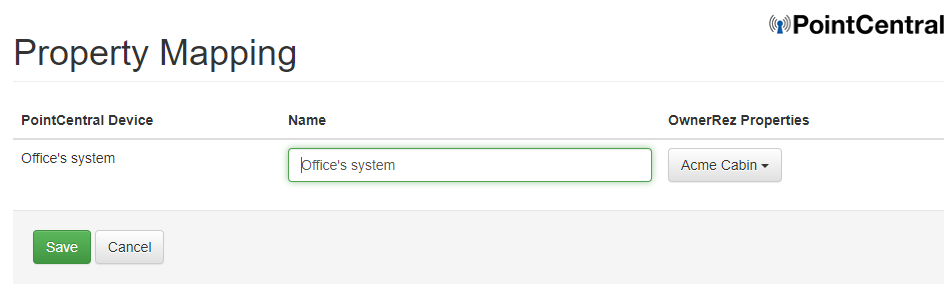OwnerRez can automatically integrate codes for your PointCentral door locks. Each time a booking is created, OwnerRez will automatically obtain the door lock code without you lifting a finger! If the booking moves properties or changes dates, a new code is obtained so that the guest will always be sent a valid code for their stay.
If you want to use PointCentral door locks, all the details are below.
- Setting Up the Integration
- Code Generation and Capabilities
- Changing Channel Managers
- Common Issues and Questions
- List of supported devices
NOTE: PointCentral requires 15 properties to onboard using their service. If you are a current PointCentral customer, this does not apply and integration is available. Reach out to the PointCentral team with any questions, as this policy may have changed.
Setting Up the Integration
If you are just getting started with PointCentral, they you use a unique login for the integration. The unique login for the integration should have a format of “OwnerRez-“ your company name (example OwnerRez-SunnyRetreatGetaways). You can view PointCentral's integration guide here.
To get started, go to Settings > Door Locks then click the PointCentral button to connect to the door lock you have.
The next screen allows you to configure the credentials for communicating with PointCentral's servers. They only require a username and password. This is NOT an OwnerRez credential, it is the username and password you used to set up your PointCentral account in accordance with the user's documentation that came with your lock.
By default, codes are limited to the specific check-in/check-out times of the booking with a 1 hour grace period. You can alter the grace period, turn it off, or make the code work all day. We recommend at least some grace period, and we recommend caution before turning it off. If there's no grace period, the system will create codes that limit the guest to the exact times of their booking based on the check-in/out times on their booking or property. While this may seem good at first, keep in mind that it means the guest will not be able to get in if the time on the lock is slightly different then expected. For instance, you could have Daylight Savings Time not configured on one side or the other. Another example is where the guest checks out a few minutes late and, after carrying items out to their car, can no longer get back inside the property.
PointCentral has a House Ready Early function that can also be used to automate early guest check-in’s without having to update anything in OwnerRez/PointCentral. You can find PointCentral's Documentation on the House Ready Early feature here.
Once the record is created, you will see a page showing the integration and a Property Mapping section. Note that individual locks are not mapped to properties, instead you map on a site by site basis.
Click the Change button on the Property Mapping and select which device to use for which property.
It is not necessary to select a lock for every property. You may have properties that do not have a lock installed - leave those blank. If blank, OwnerRez will consider that property to not have a lock and no code generation will occur for bookings at those properties. You may also have locks of different types at different properties -- in that case you can set up lock integrations of different types and map them to the correct properties
Code Generation and Capabilities
Now that you have lock integration configured, let's look at your bookings and the code generation side.
Format: 6 digit codes are generated automatically by the lock based on stay dates
Setting Codes: PointCentral does not support setting codes due to security purposes, only the auto generated code. Generating codes by guest phone number or manually entered numbers are not supported.
Updating Dates: PointCentral allows you to modify the dates for a given code. If you change the dates for a booking, it is not necessary to generate a new code.
Canceling Codes: PointCentral does support canceling codes and they will be automatically canceled when a booking is canceled
Multiple Locks on one Booking: All PointCentral sites with the booking property will be programmed with the same code
Quirks:
- PointCentral doesn't program codes for individual locks, but on a site by site basis (where a site may have one or more locks)
Codes will be automatically generated for new bookings, or you can manually generate codes for existing bookings for a single booking or update many bookings at once by using our batch update tool.
Changing Channel Managers
If you have previously used a different channel manager with PointCentral and are transitioning to OwnerRez, the PointCentral server will generate new codes as required for your bookings as recorded in OwnerRez. Any previously generated codes will not be disabled - so, either set will work.
Contact PointCentral support at APIsupport@pointcentral.com if transitioning from another channel manager and duplicate profiles exist.
Common Issues and Questions
No valid access points
When configuring a new lock, you may receive the following error message:
Error generating code: Customer: has no valid access points.
This error is generated by PointCentral from their side, and indicates that you don't have the door lock hardware configured correctly in their system. Because OwnerRez doesn't communicate directly with your locks, but rather goes through PointCentral's servers, it's essential to first correctly configure your door lock in their system before attempting to use it in OwnerRez.
Feel free to reach out to APISupport@pointcentral.com for any PointCentral questions.
Customer is not enterprise
When attempting to assign a lock code, you may receive the following error message:
Request has EnterpriseCustomerIds, but customer is not enterprise
Here are instructions from PointCentral for how you can resolve this error:
- Log into the Partner Portal.
- Find the customer account.
- Click Customer Info.
- In Customer Information, locate Enterprise Group and click Add to Group to add the account to a group.
- If the account has already been added to a group, click the group name to manage groups from the Enterprise Group Information page.
- In Add To Group, select Choose Existing Group to add the account to an already existing group by entering a group name or ID.
- Click Add To Group.
If your login information is not working for the link above, use the Forgot Username or Password option to try to get your credentials emailed to you so that you can retry the steps listed above.
List of supported devices
The following lists represent products available for use with a PointCentral system. Please reach out to support@pointcentral.com if you have any questions or have a device in mind that you don’t see listed. PointCentral is regularly working with new smart home technology to enhance the property manager experience and success managing properties.
List of PointCentral supported locks related to the integration with OwnerRez:
- Yale
- Yale Push Button Deadbolt Lock - Marine Grade (YRD216-MG)
- Yale Push Button Deadbolt Lock - Coastal Grade (YRD216-PSN)
- Yale Key-Free Touchscreen Deadbolt Lock (YRD156)
- Yale Touchscreen Deadbolt Lock (YRD226)
- Yale SL Key Free Touchscreen (YRD256)
- Yale Key-Free Push Button Residential Lever Lock (Z-PC-YRL236-ZW2-605 (Brass), YRL236)
- Yale Touchscreen Residential Lever Keyed (YRL226)
- Yale Push Button Residential Lever Keyed (YRL216)
- Yale NexTouch Touchscreen Commercial Lever Lock (NTB620)
- Yale NexTouch Push Button Commercial Lever Lock (NTB610)
- Yale Interconnected Push Button Lever Lock (YRC216)
- Yale Interconnected Touchscreen Lever Lock (YRC226)
- Yale Interconnected Keyless Touchscreen Lever Lock (YRC256)
- Yale NexTouch Sectional Mortise Commercial Lock (NTM615 (push button) ,625 (touchscreen))
- Yale Assure for Andersen Patio and Entry Doors (YRM276)
- Kwikset
- Kwikset Home Connect (620)
- Kwikset 916 Touchscreen (916)
- Schlage
- Schlage BE468ZP
- Schlage BE469ZP
*Reach out to aupport@pointcentral.com if you are interested in a lock model not already listed.
PointCentral works with many other smart home devices outside of the OwnerRez lock integration:
PointCentral Hardware Page: https://www.pointcentral.com/compatible-hardware/
- Hubs, Gateways & Security Panels (Main control unit)
- Smart Thermostats
- Water Valve & Meters
- Temperature Sensors
- Contact Sensors
- Water Sensors
- Nose Monitoring
- Lighting and Appliance Control
- Garage Door Control
- Access Control (community access/common area access)