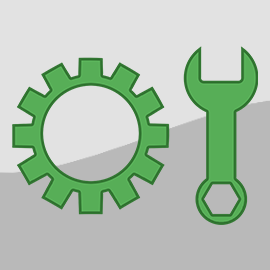Happy Friday everyone! I'm proud to announce a great new accounting feature that we've been planning for a long time and has now been released! I'm talking of course about deposits. 💰
- Background
- Creating Deposits
- Fees and Adjustments
- Automatic Imports for Stripe and Lynnbrook Group
- Deposit Status on Payments and Refunds
- Dealing With Historical Stuff
- Finding and Filtering Deposits
- Why All the Fuss?
Background
The concept of tracking deposits has been swirling around in the back halls of OwnerRez for a couple of years now, but we never had the time to get it off the ground. Over the summer, we launched the first release of and then immediately followed it up with several more enhancements. Even in just a few months of being out, deposits has already become a core feature of the system. We anticipate that every user will want to use it in one way or another.
A "deposit" is exactly what it sounds like - a collection of payments that is grouped together and deposited into your bank account. For most homeowners and PMs, this is a nighly process where they see their credit card or Airbnb payouts in a lump sum each day. If you have a large operation or use multiple payment methods, you might see a variety of deposits each day, but the concept is the same. Depending on your relationship with the payer, the deposit is often less than the total amount of payments because it has fees deducted. Or, you might be set up with "gross deposit" which means that the fees are charged at the end of the month and each nightly payout is for the full amount of payments.
Creating Deposits
So where is this new Deposits feature? Since the first release of deposits came out a couple of months ago, you've probably already seen the Deposits menu hiding out in the top Tools menu. We added some helpful little "new" labels to lead the way. If you don't know what I mean, crack open the Tools menu and look for Deposits.
Click on Deposits to drill in, and you'll see a fairly-plain list with a record button above it. For some users, nothing will show in the Deposits list right off. This is because the first phase of deposits was manual only and unless you use Stripe or Lynnbrook Group (not "Lynnbrook Classic"), it will still be manual for the time being. That is, you need to manually record deposits by selecting from your recent payments and refunds and creating a deposit that matches what your bank records show.
Go ahead and click the "Manually Record Deposit" button, and you'll see a page showing all of your most-recent payments and refunds, inviting you to select the ones that were deposited together.
The fields at the top ("Deposited On" and "Amount") are used to record when the deposit hit your bank account and the total amount. This amount should be the exact "to the penny" number that actually was deposited into your bank account.
Below that, you should select the payments and refunds that make up the deposit. The combination of the payments and refunds you select should match the amount that was deposited.
After saving the deposit, you'll be taken back to the Deposit list where you'll see the newly recorded deposit. Clicking on the recorded deposit will drill in and show you what you recorded. If you'd like to change the deposit, you can do that, but you can only change the "Deposited On" and "Total Amount" fields. If you made a mistake selecting payments and refunds, you'll need to delete the deposit and start over by manually recording a new one.
Fees and Adjustments
"But wait, what about fees!!!" you ask. Credit card payments are often not fully deposited to your bank account because of fees, and we've gone to great lengths to build a process to handle the fee problem.
Fees are automatically factored out of the deposit total as you select transactions based on the fee amount on each payment and refund. For instance, let's suppose you have three credit card payments that are part of a single deposit, each of which has a credit card fee. When you select those three payments on the deposit screen, the total gross, fee and net amount will show at the bottom of the list of transactions. It would look something like this:
Of course, many users don't record credit card fees on each payment because there is no way of getting that information, so we designed a solution for that as well!
If you select payments and refunds that don't add up to the deposit amount at the top, we will automatically show you the difference at the bottom and warn you that an "adjustment" will be created on the deposit to denote the difference.
For example, let's consider the same deposit above but with payment records that have no recorded fee. When we select the payments, notice the warning box at the bottom calling out the $128.50 difference and that an "adjustment" will be created automatically with the deposit.
Wondering what an "adjustment" is? An adjustment is simply an extra amount taken from a deposit that does not align with any payment fees recorded in OwnerRez. Adjustments can happen for several reasons including:
- Reserve funding - your processor requires that you maintain a certain balance with them and, to fund that reserve, they remove the amount they need from your daily deposit.
- Chargeback - a guest disputed a transaction and your processor is taking that money back via a deposit with other transactions mixed in.
- Off-platform payments or refunds - you processed a payment or refund on the processor's (or gateway's) control panel directly and bypassed OwnerRez, and the deposit includes those extra transactions
- Unrecorded fees - you might have fees taken out of each transaction but not recorded in OwnerRez. This is very common because OwnerRez has no way of getting the fee data from most processors. Only fees from Stripe and Lynnbrook Group (not Lynnbrook Classic")are automatically recorded in OwnerRez. Your deposit might include those other fees.
- End-of-month bulk fee debits - if you have "gross deposit" where the processor takes out your fees at the end of the month, you might end up with a large negative deposit (ie. withdrawal) for the bulk fees being charged. The entire "deposit" in OwnerRez would then be considered one large adjustment.
The difference between a fee and an adjustment is that a fee is a specific fee amount linked to a single payment or refund. An adjustment is not linked to payments or refunds and can be any amount of money for any purpose. Deposits can have both fees and adjustments at the same time.
Automatic Imports for Stripe and Lynnbrook Group
As versatile as the manual recording process is, the ideal scenario is that your deposits flow into OwnerRez automatically so that you don't have to record them at all, and that's exactly what we've done for a couple of our bigger payment partners!
If you use Stripe or Lynnbrook Group (please note: does not include "Lynnbrook Classic") to process credit cards, you'll be happy to know that OwnerRez is now automatically importing deposits for you without you lifting a finger. Every day, OwnerRez checks Stripe and Lynnbrook Group for new deposits on your behalf and automatically imports them into OwnerRez, matching up payment, refund, and fee data with your existing OwnerRez records. If you use Stripe or Lynnbrook Group, go check it out! Your deposits will already be there!
The green "Imported" status will appear on any deposit that was automatically imported into your account.
We also show statuses for pending and failed deposits, so if our system runs into a problem trying to import a deposit, you'll know about it, and we'll send you an alert pointing out the problem immediately.
Like all system alerts, you can preview or disable this alert in the Settings > System Alerts area, but we recommend that you keep it on.
Depending on your configuration with Lynnbrook Group, you might have "gross deposit" set up where fees are taken out at the end of the month. Our automatic import system handles this perfectly fine. Each daily deposit will show $0 in fees, and then once per month you'll see a large fee-only deposit show up with a large negative amount like this:
This should match the large debit that Lynnbrook Group makes to your bank account for their monthly fees. So we handle both situations - net deposit (fees per day) and gross deposit (fees per month).
Also, one important note - you cannot manually record deposits for payments or refunds that were processed via Stripe or Lynnbrook Group. If you go to the manual screen and check the payment method filter you'll notice a message there telling you that:
This is because our automatic import process needs to control which transactions are matched up with which deposits. We tried to design a system that would let you do both, but we found it was too difficult to correct bad or duplicate deposits if users were manually recording deposits and the system was automatically importing deposits at the same time.
So If you're wondering where your Stripe or Lynnbrook Group payments are on the record deposit screen, they won't show there because OwnerRez is automatically depositing them in the background.
Deposit Status on Payments and Refunds
It's important to know what happens to payments and refunds after they are scooped up in a deposit. Over the past couple of months, you may have noticed that payments and refunds have started showing a little "Deposited" field inside the booking.
These fields have been added to show you whether a payment or refund has been deposited to your bank account or not. After all, just because you've been paid by the guest doesn't mean you've actually gotten the money yet. In some cases, like Airbnb bookings, it may be several months before a payment is actually deposited.
When a payment or refund is scooped up in a deposit, the "Deposited" field will show the date of the deposit with a link you can use to click over to the deposit record.
In this example, the American Express payment was deposited on September 27th, and if we drill into that link, it will open the entire deposit record showing the other transactions, fees, and adjustments that were part of the same deposit.
This should give you a fast indicator of whether the payment or refund has actually hit your bank account versus still waiting for the bank or channel.
Wondering how to search for deposited or undeposited payments across the system? You can do that too. Check out the section below about finding and filtering deposits which includes information about filtering bookings and using reports.
Dealing With All the Historical Stuff
Let's circle back to the screen where you manually record deposits.
When you first start recording deposits, one of the first things you'll realize is that there are zillions of payment and refund transactions that you have to deal with from the past. Where do you draw the line? Where do you begin recording deposits, and if you're not recording all the historical stuff, how do you get rid of it all so that it doesn't show up on the deposits screen?
Over the summer, we pondered this problem internally and came up with some solutions to help everyone get started.
Batch Update
The first thing we created is a batch update that finds old payments and refunds and lets you "mark them deposited" in bulk. Marking them as deposited will set a flag on the payment or refund so that they don't show up in the future. To get started, go to the Deposits overview page and click the Batch Update button on the top right. You'll see our standard batch layout form with some criteria options you can use to target the transactions you want to work on.
In the above screenshot, I am selecting all payments and refunds before the current fiscal year (ie. everyone on or before Dec 31, 2021). My reasoning is that the previous fiscal year (2021) and all previous years are already closed out and reconciled, so I don't need to be concerned about ancient history. I'm going to mark all that history "as deposited" so that it no longer clutters my deposit screens.
Click the "Show Transactions" button, and the page will load all of the payments and refunds that match the timeline and criteria you select. After it finishes loading, you'll see a list of the payments and refunds that will be marked as deposited.
If the list is longer than 50 items, it will show a count at the top and a footer saying "....and [x] other payments and refunds" so that the page doesn't spin and spin for hours on end. We did this to help our larger PMs who have hundreds of thousands of payments going back 5 or 10 years.
If the results look correct, scroll to the bottom of the list and click the "Mark Deposited" button. The system will now run through all of those transactions and mark them as deposited so that they no longer appear for you to include. This could take a good deal of time, so give it a few minutes to finish if you are updating thousands of historical records.
Once you've cleared out the old stuff, you can go back to the Record Deposit page, you'll see a lot fewer transactions since you just cleared all of the old ones.
Make a mistake? You can use this same batch update to find transactions and mark them as undeposited to make them appear again.
Everything Before July 2022
After releasing the Batch Update tool, we realized that we needed to take an additional step in helping users with historical transactions. Some of our large PMs have hundreds of thousands of payments going back years and the Batch Update is kind of a given. No one is actually going to manually record deposits, one by one, for years of payments and refunds, so why not auto-hide all of the old stuff?
After talking with some users and looking at data, we decided to automatically set all transactions prior to July 2022 as deposited. This is exactly the same thing as if you had gone into the Batch Update tool, filtered for everything before July 2022, and set "mark as deposited". We just did this behind the scenes for everyone.
If you'd like to record deposits for transactions before July 2022, let not your heart be troubled! You can still do that. Simply use the Batch Update tool to find the months that you want to record, find the transactions, and select "mark as undeposited". That will flip them back so that you can see them again on the deposit screen.
You can also reverse a single payment or refund directly. Go to any payment that was marked as deposited, and you'll see a button that can reverse it.
If you click that, the payment will revert to its original Not Deposited status.
Sifting Through Current Transactions to Record
Even with all the old transactions cleared out, there is still the problem of sifting through hundreds of current transactions when recording a deposit. If you're a PM with 30 properties, you likely get at least a dozen payments every day. Over the course of a week, you'll have 75 - 100 transactions to match up when manually recording deposits. If you have 100 active properties, you may have 5 times this much (500+ transactions) to reconcile. This problem bothered us, so we tweaked the Record Deposit page to deal with thousands of transactions in a fast intuitive way.
For starters, when you get to the Record Deposit page, we only load the 50 most-recent payments and refunds in your account. Typically, when reconciling your deposits, you'll start with the latest deposits and work your way back. So we figured that the latest transactions should appear at the top. If you need to find more transactions though, just scroll down and click the "Load older transactions" button and the page will instantly fill with more payments and refunds.
But we also noticed that deposits typically occur within a few properties and single payment processor, not across multiple processors.
So we added some filters to the top that let you quickly narrow down your transactions to specific properties and payment methods (eg. Stripe, Lynnbrook Group) so that you can work smartly in recording the deposits. The payment method options combine all manual payments - cash, check, offline, into one category called "Manual recorded". The credit card payment methods are broken up into individual processors so that you can prepare deposits for each one and filter out the transactions that match that processor.
Use these filters to quickly narrow down the transactions that match the deposit you are working on, then select the transactions, save and continue working on additional deposits.
Hopefully, these enhancements will allow you to deal with historical transactions and large sets of current transactions in an orderly way, so that can start using Deposits without a lot of aggravation.
Finding and Filtering Deposits
As your list of deposits builds, it's important that you know how to field and filter them to deal with your accounting.
To aid with that, the main deposits list now includes a number of great filters so that you can search against nearly every aspect of the deposit - items that are included, amounts, dates, statuses, etc.
But we wanted to drive the adoption of deposits throughout the system, so we added filters and reporting in many other places as well!
You can search for bookings based on deposited status. Wondering which bookings have payments that haven't been deposited yet? You can do that. Go to the main Bookings list view and click the Filters button. You'll see a new Deposit Status option with four statuses to choose from.
Those statuses are:
- Fully Deposited - the booking has payments or refunds, and all of them are fully deposited.
- No Transactions - the booking has no payment or refunds, so deposits are relevant.
- Not Recorded - the booking has payments or refunds, but no deposits have been recorded yet whatsoever.
- Partially Deposited - the booking has at least one deposited transaction but there are other payments or refunds on the booking that are still not deposited.
These four statuses are mutually exclusive, meaning that a booking can only be in one of these statuses at a time. If a booking has no payments or refunds, it would not come up under the Fully Deposited status. Its status would be "No Transactions". Likewise, the "No Recorded" status only applies if there are actual transactions on the booking but no deposits.
You can also search for payments directly based on their deposited status by using the Payment Detail report. There is a new Deposited filter in the top list of filters.
This filter will return payments that are part of a specific deposit or merely "marked as deposited".
There is also a new Deposits Summary report in the reports area. Pick a period and grouping level, and it will show you your aggregate totals for that group level (eg. month).
Why All the Fuss
You might be wondering why tracking deposits really matters. After all, your payments and refunds are already there in OwnerRez, with the correct date, so isn't that good enough to see in revenue reports? Short answer: no! There are many many advantages to tracking deposits. Here are a few to think about, some of which are theoretical and apply to future updates:
- Bank reconciliation - Your payments and refunds have amounts and dates that don't match what actually comes into your bank account. Deposits are "to the penny" and will match.
- Airbnb transactions and payouts - We have been waiting for a few months to get this out so that we can bring in Airbnb transactions and payouts. Airbnb has supported a transactions API for a few months now, so we are getting ready to add that so that your Airbnb financial flows in. Deposits are a big part of that.
- Automatic importing of deposits - Now that we support deposits, we can also find and automatically import them from your processor. Many processors (Stripe, Authorize.Net, Lynnbrook, Braintree) offer deposit or "settlement" data via API, so we can pull that in without you having to record anything manually, and we've already hooked that up for Stripe and Lynnbrook Group. We are planning to support Authorize.Net and other gateways soon.
- Fee handling and expensing - What is deposited to your bank account may have fees deducted (from banks, from Airbnb) and that needs to be recorded. You should know what your fees are, so that you can expense them to owners or create reports.
- Owner statements and payouts - Even if you've been "paid", you may not yet have the money in your account, and you may not have it for several months if your processor doesn't fund you until the booking arrives. If that's the case, do you want to remit that money to the owner accidentally? Your owner statements should only remit money to owners that have actually been deposited in your bank account. Deposits empower you to do that.
- Adjustments - Not every deposit follows payments, refunds, and fee amounts perfectly. Your processor might do an adjustment deposit for special fees or reserves that you need to track as well. Our deposit concept handles that as mentioned above.
- QuickBooks syncing - Do you want your QuickBooks "bank transactions" records to auto-match to your invoice revenue? We plan to sync deposits over to QuickBooks automatically so that by the time you get to the "bank transactions" screen in QuickBooks, you can "match" each one effortlessly.
If you have thoughts, questions, or concerns about deposits, please let us know!